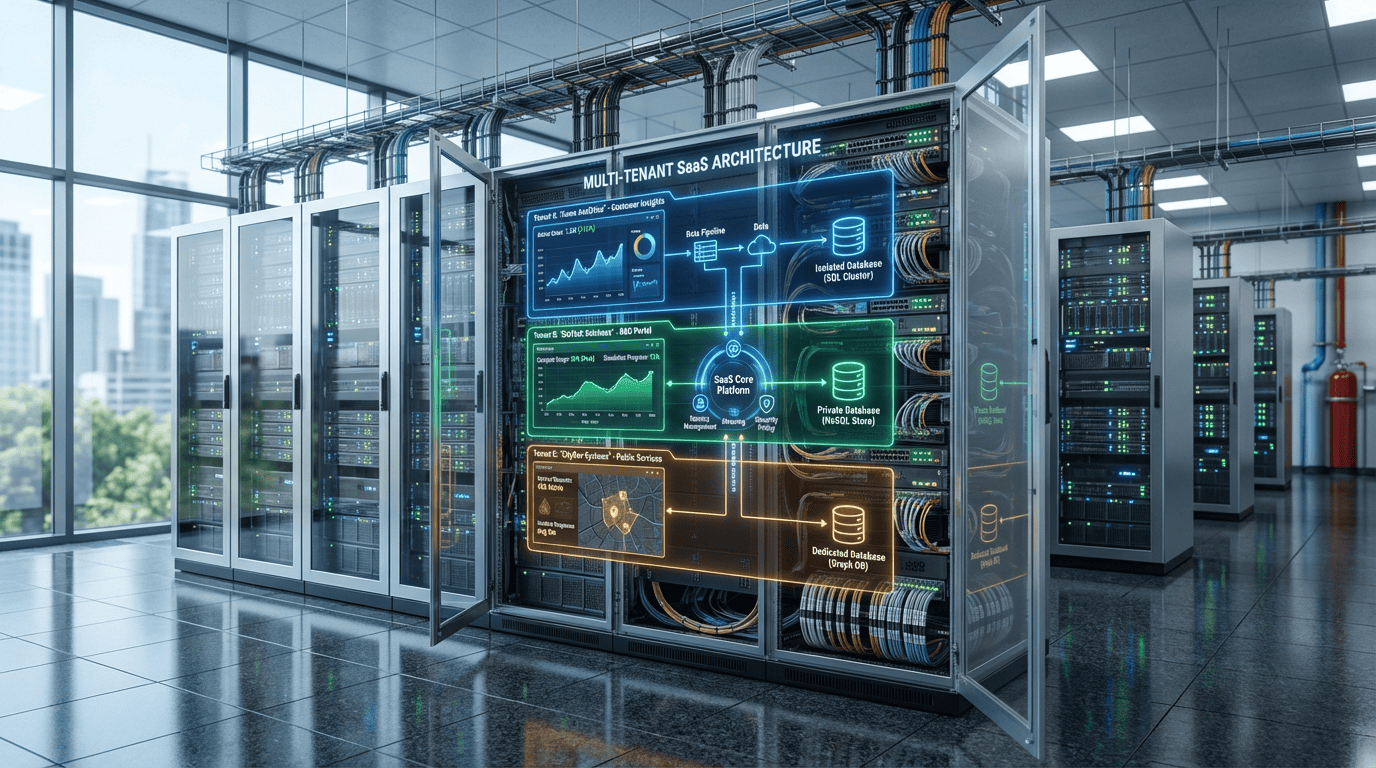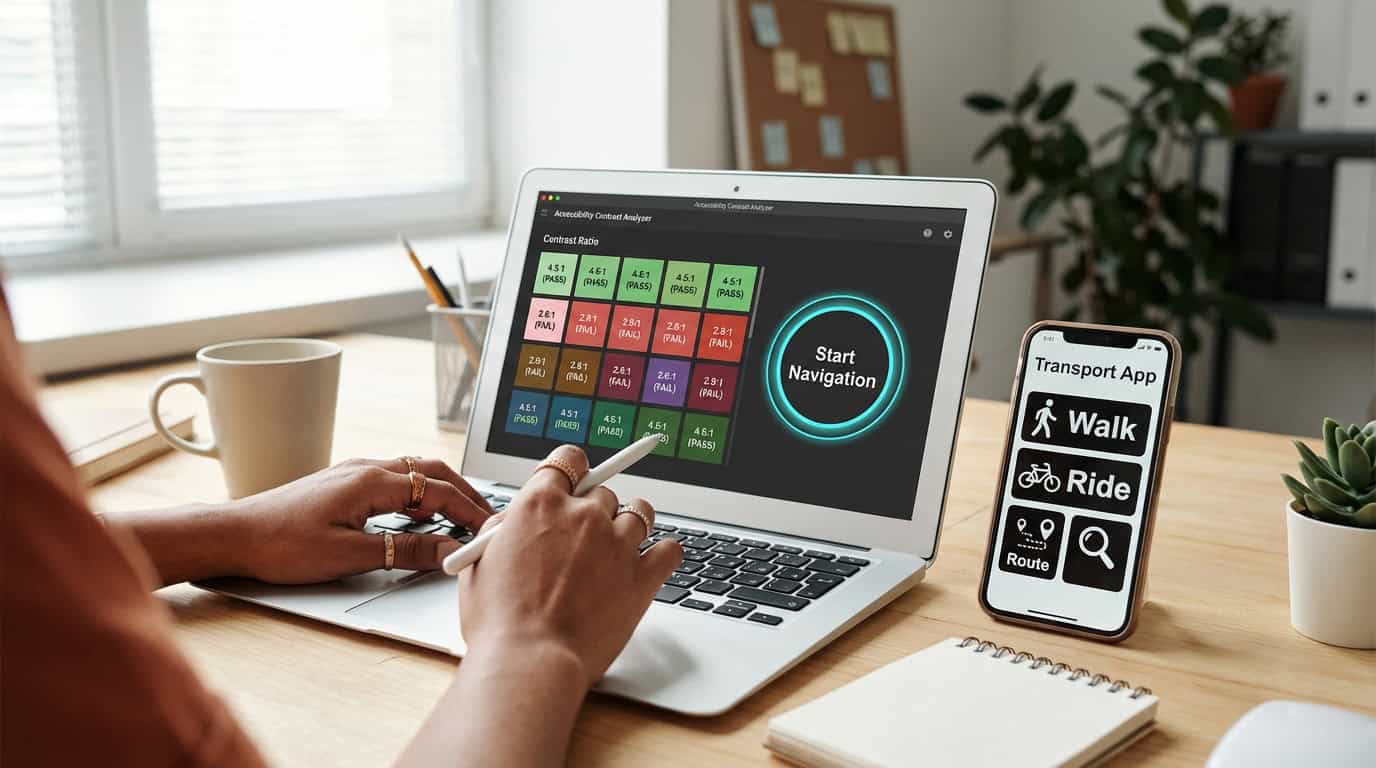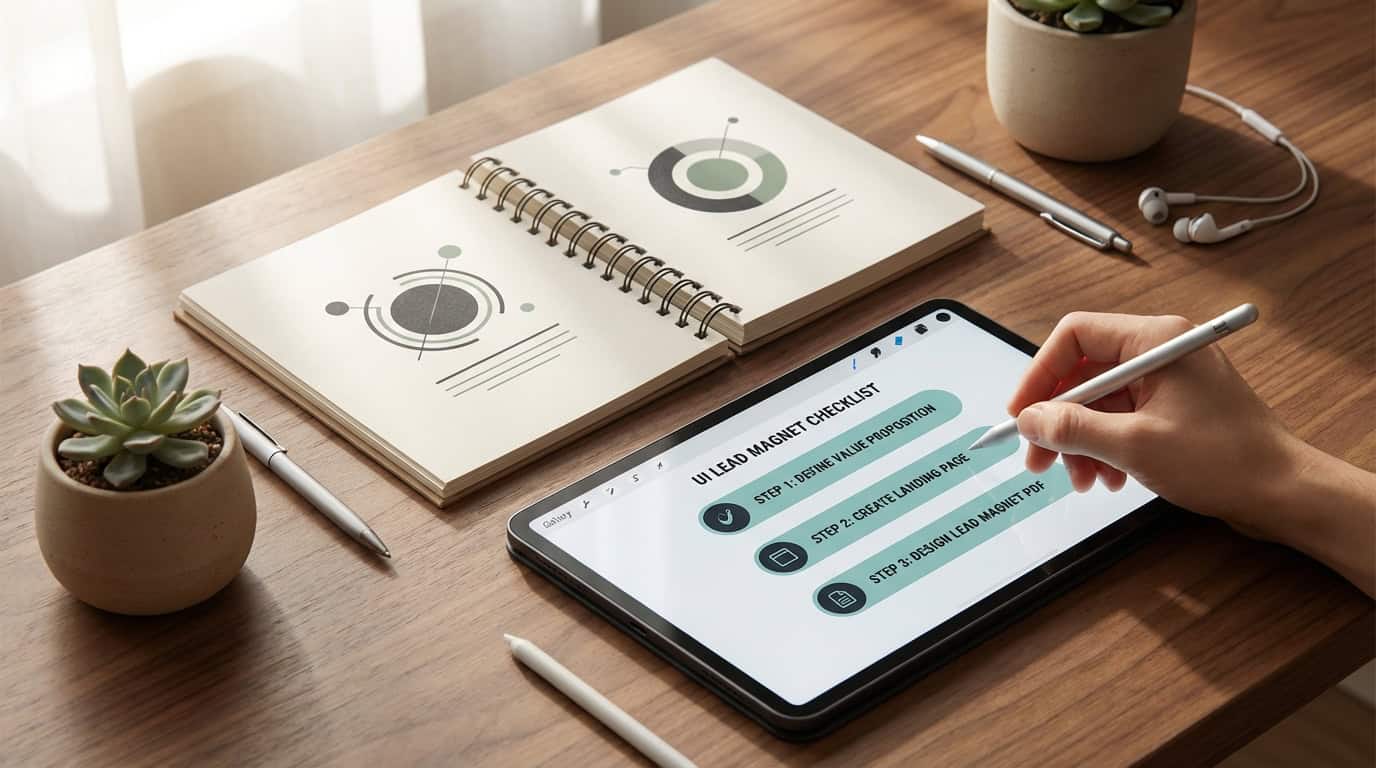Google Tag Manager is a free tool from Google that allows you to add tags to web pages without writing any code. It works with most significant CMSs, including WordPress, Drupal, Joomla, Magento, PrestaShop, Zen Cart, OpenCart, etc.
Google Tag Manager makes adding custom tags to your website super simple. You can track everything from social media shares to email and product purchases. And since it’s built into the platform, you won’t have to worry about compatibility issues.
Google Tag Manager also has tons of integrations available. These include popular services such as MailChimp, HubSpot, Marketo, Salesforce, and many others. Over 1 million websites use GTM today.
If you’re looking for a way to automate your site setup, then GTM is worth checking out. Check out this article for a basic understanding of GTM.

What Is Google Tag Manager?
As mentioned, Google Tag Manager (GTM) is a free tool that allows users to add tags to web pages and track data across multiple channels. GTM makes it possible to create custom tags, set variables, trigger events, and measure performance.
The most crucial feature of GTM is its ability to connect different tools. This means you can use GTM to connect your analytics software, email marketing platform, social media management system, and many others.
If you’re not familiar with GTM, here’s a quick overview of its features:
- Create custom tags
- Add multiple tags at once
- Choose between active and inactive tags
- Use variables to customize tags
- Automatically update tags
- Track conversions
- Set up notifications
- Integrate with third-party tools
- Manage tags across sites
- Schedule tags
- Test tags
- Export data
Using GTM is simple; just install and configure the plugin on your site. Then, when you publish content, GTM automatically adds the necessary tags to your web pages.
Once installed, you can easily access the settings menu and customize your tag configuration. You can also view reports showing where other users used your tags, how often they were triggered, and how many times users clicked each tag.
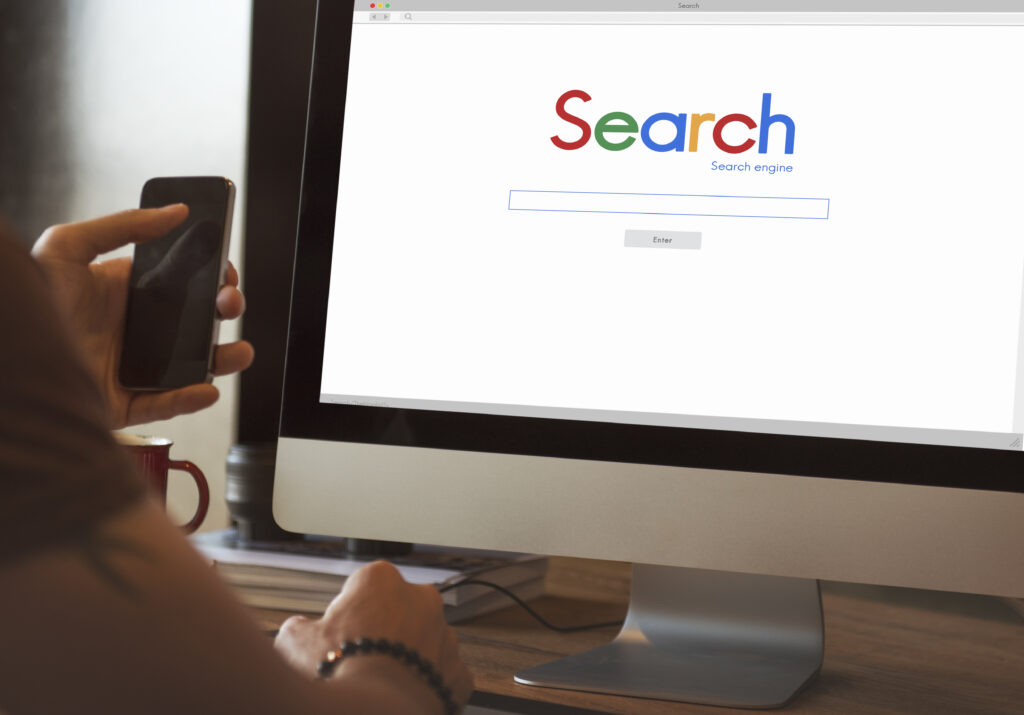
Where Do I Put My Tags?
The great thing about GTM is that you can place your tags wherever you want them on your site. This means you can put them anywhere you’d like, including within your HTML code, a WordPress plugin, or a separate file called a script.
Once you’ve placed your tag(s), you need to tell GTM where to find them. To do this, you use the GTM interface to select the type of tag you’re creating. Then you enter the URL to the location of the tag. Finally, you specify whether the tag should be active or inactive.
When you use GTM, you tell it where to place each type of code. Then, you create rules that tell GTM when to run those scripts. So, instead of manually adding each script to your site, you tell GTM when to execute them.
This means that you only have to worry about writing once rather than every single time you update your site. And, since you’ve already written the code, you won’t forget to include it again next time.
Once you’ve created your GTM snippet, there are two ways to place it on your web page. One method is to simply embed the code directly into your HTML file. This works fine when you only have one page. However, if you have multiple pages on your site, this method won’t work because each page would require its GTM snippet.
Instead, you should use a third-party plugin called Page Builder. Page Builder lets you drag and drop elements onto your web page, including widgets, forms, and sliders. Once you’ve added these elements, you can easily customize them by editing their properties. Then, just save the page and reload it to preview your edits.
When you use Page Builder, you can include GTM snippets within the widget library. So instead of having to manually edit your HTML files, you can simply modify your Page Builder settings to fit your GTM snippets.
How Do We Make Changes to Our Website?
To use GTM, we need to install a tag manager onto our web pages. Once installed, we can easily add tags to our webpage. These tags allow us to collect data about our users’ actions and behavior.
We can also set up automated campaigns and monitor performance metrics. For example, we can automatically send emails when users sign up for a newsletter or purchase a product. Or we can track clicks and conversions on specific pages.
Once we’ve added tags to our web pages, we can view these statistics through Google Analytics and Webmaster tools, both of which are useful analytics tools. We can also export this information to Excel for further analysis.
There are many ways to use GTM, including adding tracking codes to our site pages, creating automated campaigns, and monitoring performance metrics.
How Can I Create Custom Variables?
Custom variables are powerful tools that let you create unique tags for each user who visits your site. They’re great for tracking product purchases, email subscribers, and social media likes.
To use custom variables, you need to add them to your web pages. This means adding code snippets to your HTML files. Still, there’s no reason to be intimidated. Custom variables are simple to set up and customize.
Once you’ve created your custom variables, you can use them in your Google Analytics account. Then you can track everything from where users come from to what they purchase.
Here’s how to create custom variables:
- Add a tag
- Name the variable
- Set its value
- Use it in your analytics
- Repeat steps 1 through 4 until you’ve added every variable you’d like to track
When creating custom variables, you can view them in your Google Analytics dashboard. You can see exactly what data you’ve collected and how many times users used each variable.
READ MORE: Custom Designed Website: 10 Top Reasons Why You Should Get One
How Do I Test My Tags?
Once you’ve created your tags, you need to test them. To do this, simply add some content to your site and see which version performs better. Then repeat the process until you find the best combination for your site.
The next step is to set up your GTM account. This involves creating a free account at www.google.com/tagmanager. Once you’ve done that, you’ll be able to access the GTM interface. Here you can upload your tags and configure settings.
When ready to deploy your tags, log in to your Google Analytics account and select the Custom Variables tab. Click New Variable and enter the name of your variable. Next, enter the value of the variable and click Save. Now when you view reports in GA, you’ll see the results of your tests.
Finally, once you’ve tested your tags, you’ll want to remove them from your site. Simply go to the GTM interface and delete the variables you no longer use. You can also search the web for more comprehensive testing tools.

Using Google Tag Manager For Each Domain
If you use Google Tag Manager (GTM), you need to know some essential things. First, GTM works across domains. So when you create a tag within GTM, it applies to every domain where you’ve enabled GTM. This means that if you allow GTM on two different domains, each domain will have its tags.
Second, GTM allows you to add multiple tags to a single element. For example, you may want to track a user’s location, gender, age group, and interests. You can add these four tags to a single element rather than creating separate elements for each interest category.
Third, GTM allows you to set custom variables. Custom variables will enable you to store data in a cookie, session variable, URL parameter, or database. You can use this information later to personalize content, analyze site performance, and target ads.
Finally, GTM allows you to create triggers. Triggers allow you to run code whenever certain events occur. For example, you could trigger a popup window when a visitor clicks on a button. Or you could start a redirect after a certain number of seconds.
The bottom line is that GTM gives you complete control over your web pages. And because it’s available across domains, you can customize your website however you’d like.
Google Tag Manager (GTM) is a free tool from Google that allows you to create custom tags and events within your website without needing to write any code. GTM makes managing your site easier than ever and is completely customizable.
This means you can add new tags and events whenever you like and even remove old ones if you decide they aren’t working anymore. And because it’s built into Google Analytics, you won’t have to worry about losing data when you update your site.