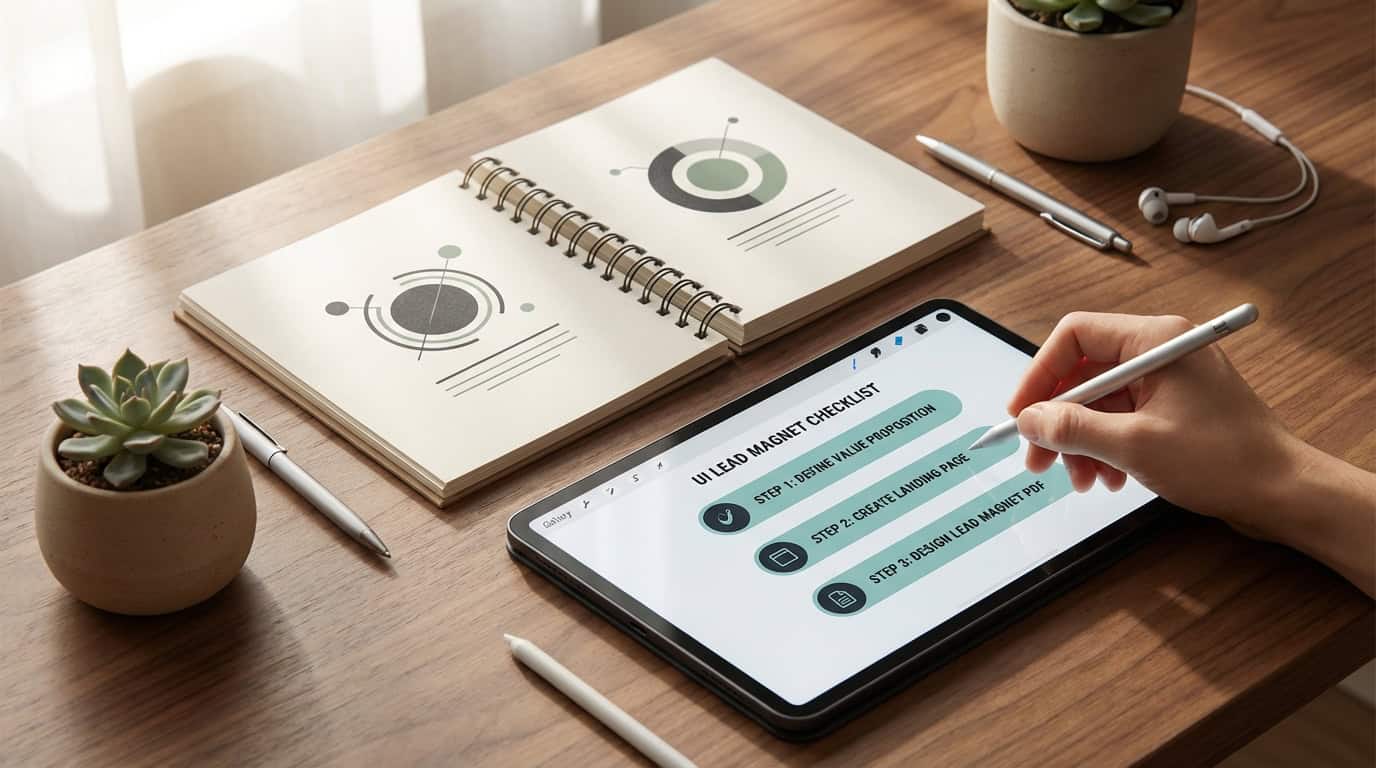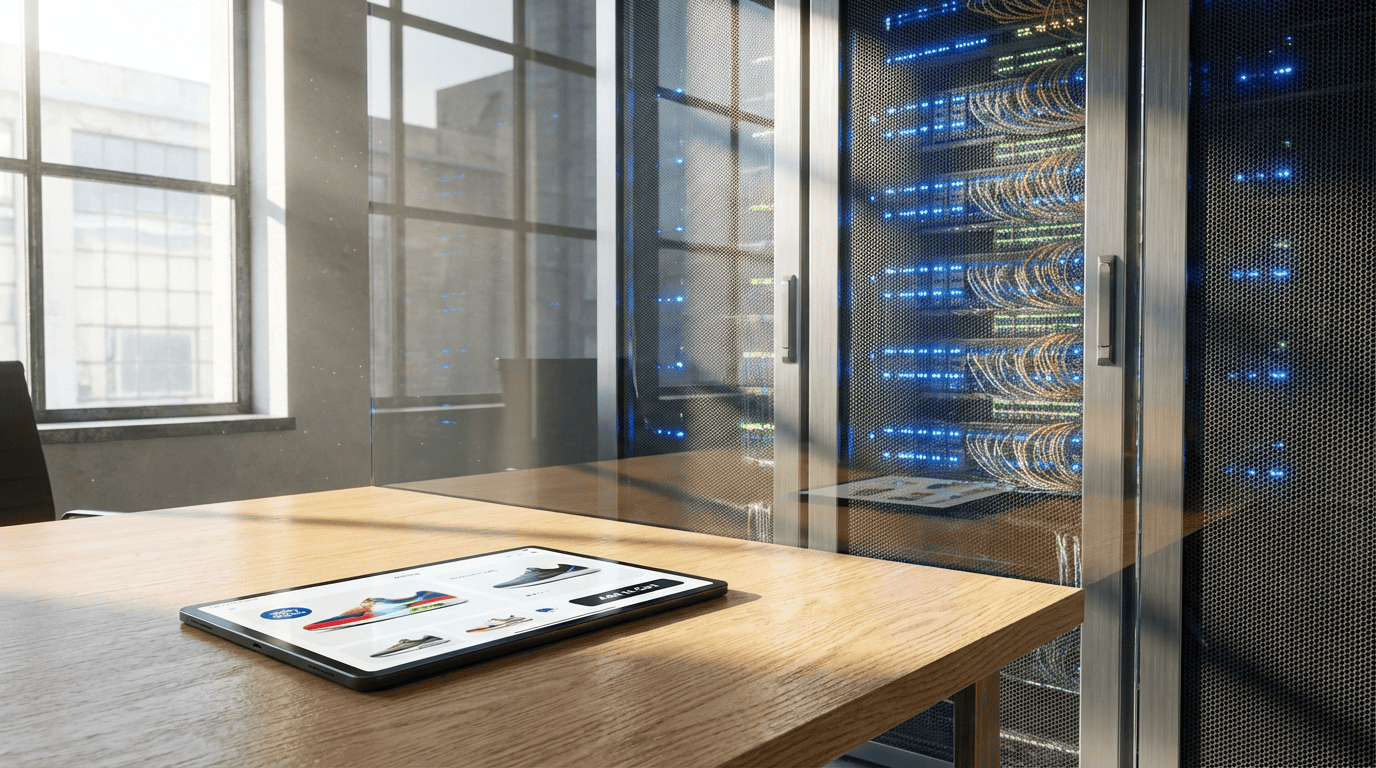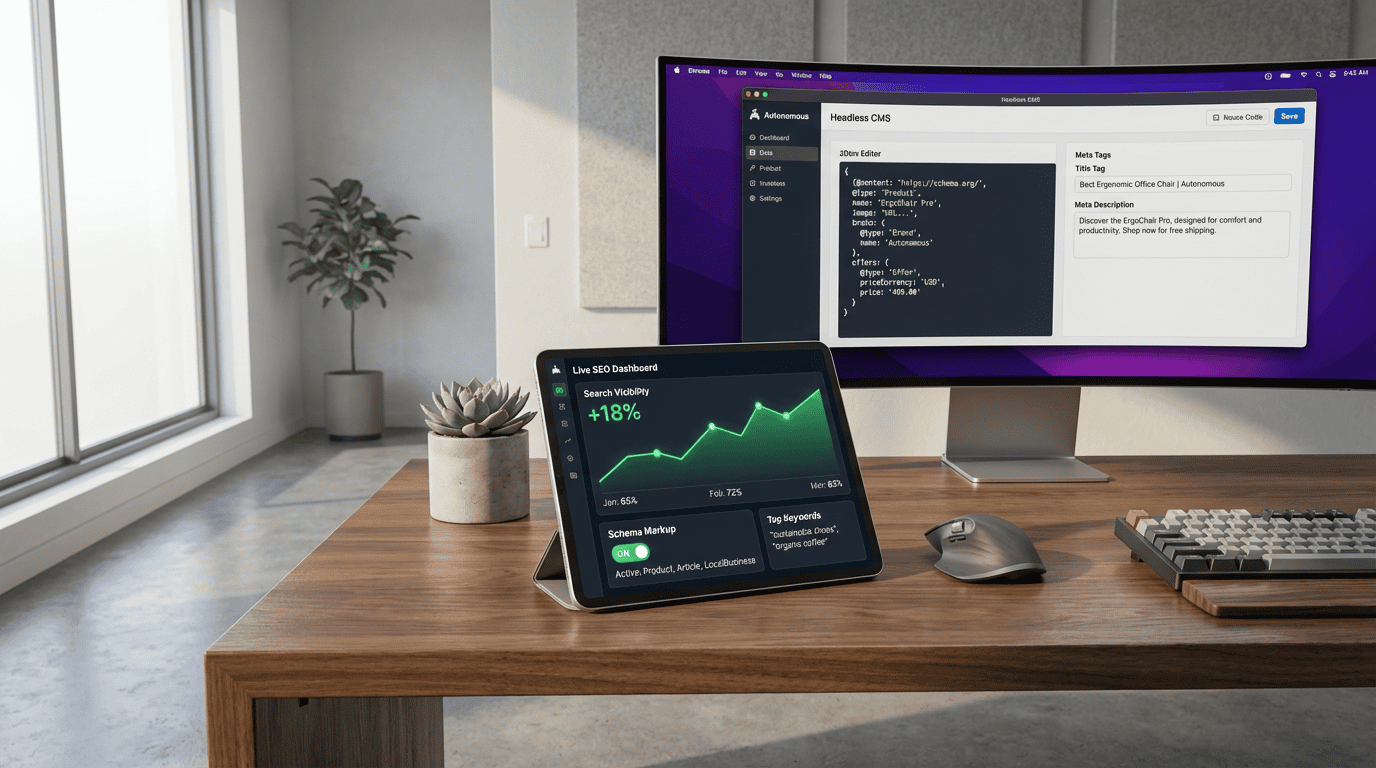I've got your back when it comes to protecting your WordPress website from cyber threats.
In this ultimate guide, I'll show you step-by-step how to secure your site like a pro.
We'll cover everything from updating your WordPress version and installing a trusted security plugin to enabling two-factor authentication and using strong, unique passwords for all user accounts.
By the end of this guide, you'll have the tools and knowledge to keep your website safe and sound.
Let's get started!
Key Takeaways
- Regularly update your WordPress version, plugins, and themes to ensure optimal security and performance.
- Install a trusted security plugin to provide an added layer of protection against threats and vulnerabilities.
- Enable two-factor authentication to add an extra layer of security to your website.
- Use strong and unique passwords for all user accounts to prevent unauthorized access.
Regularly Update Your WordPress Version
I regularly update my WordPress version to ensure optimal security.
Updating the WordPress version is crucial in protecting your website from potential vulnerabilities and security breaches. With each new version release, the WordPress team addresses security issues, fixes bugs, and enhances features to provide a more secure and stable platform.
By keeping your WordPress version up to date, you benefit from the latest security patches and improvements, reducing the risk of unauthorized access or data breaches. Additionally, updating your WordPress version ensures compatibility with the latest plugins and themes, further enhancing your website's security and performance.
To update your WordPress version, simply navigate to the Dashboard and click on the Updates tab. From there, you can easily update your WordPress core, plugins, and themes to the latest versions, ensuring your website remains protected.
Install a Trusted Security Plugin
To enhance the security of your WordPress website, consider installing a trusted security plugin. A security plugin can provide an added layer of protection against various types of threats and vulnerabilities. Here are four reasons why installing a trusted security plugin is essential:
- Malware Detection and Removal: A security plugin can scan your website for malware and remove any malicious code or files it finds. This helps prevent your website from being compromised and ensures that your visitors are safe from potential threats.
- Firewall Protection: A security plugin with a firewall feature can help block malicious traffic and prevent unauthorized access to your website. It acts as a barrier between your site and potential attackers, reducing the risk of security breaches.
- Login Security: With a security plugin, you can implement measures to strengthen your website's login security. This includes features such as two-factor authentication, login lockdown, and password strength enforcement, which can help prevent unauthorized access to your admin area.
- Regular Security Scans: A trusted security plugin can perform regular security scans on your website to identify vulnerabilities and potential security issues. It can also provide recommendations on how to fix these issues and improve the overall security of your WordPress site.
Enable Two-Factor Authentication
Enabling two-factor authentication adds an extra layer of security to your WordPress website, further protecting it from unauthorized access and potential breaches. With two-factor authentication, users are required to provide two forms of identification before gaining access to the website. This typically involves entering a password, followed by a unique verification code sent to their registered email or mobile device. By implementing this additional step, even if an attacker manages to obtain a user's password, they would still need the second factor of authentication to gain access.
To enable two-factor authentication on your WordPress website, you can use a trusted security plugin such as Google Authenticator or Authy. These plugins generate the verification codes and handle the authentication process seamlessly. Simply install and activate the plugin, follow the setup instructions, and configure the settings according to your preferences. Once enabled, users will be prompted to enter the verification code each time they log in, providing an extra layer of security to your WordPress website.
| Plugin Name | Features | Compatibility |
|---|---|---|
| Google Authenticator | Generates time-based one-time passwords (TOTP) | Compatible with most WordPress versions |
| Authy | Supports multiple authentication methods (OTP, push notification, SMS) | Compatible with most WordPress versions |
Use Strong and Unique Passwords for All User Accounts
To ensure the utmost security for your WordPress website, it's essential to use strong and unique passwords for all user accounts. Here are four reasons why:
- Prevent brute force attacks: By using a strong password that combines uppercase and lowercase letters, numbers, and special characters, you make it harder for hackers to guess or crack your password.
- Protect against credential stuffing: Using unique passwords for each user account on your website prevents hackers from accessing other accounts if one gets compromised.
- Safeguard sensitive data: Strong passwords help protect sensitive information such as user data, financial details, and other confidential data stored on your WordPress website.
- Mitigate the risk of unauthorized access: When you use strong and unique passwords, you reduce the chances of unauthorized individuals gaining access to your website and potentially causing harm or compromising its security.
Keep Your Plugins and Themes up to Date
Updating your plugins and themes regularly is crucial for maintaining the security and functionality of your WordPress website. Outdated plugins and themes can contain vulnerabilities that hackers can exploit to gain unauthorized access to your site. By keeping them up to date, you ensure that any security patches or bug fixes are applied, reducing the risk of a successful attack.
Additionally, updating your plugins and themes can also improve the performance of your website and add new features and functionality. To update your plugins and themes, simply navigate to the 'Plugins' and 'Themes' sections in your WordPress dashboard and click the 'Update' button next to each outdated item.
It's important to regularly check for updates and apply them promptly to ensure the ongoing security and stability of your WordPress website.
Frequently Asked Questions
How Often Should I Update My WordPress Version?
I update my WordPress version regularly to ensure the latest security patches and features are installed. It's important to stay up to date with the latest version to protect against vulnerabilities and maintain optimal performance.
Are There Any Recommended Security Plugins for WordPress?
Yes, there are recommended security plugins for WordPress. They provide additional layers of protection against common threats. These plugins scan for malware, strengthen login security, and implement firewall rules. It's important to choose reputable plugins and keep them updated.
What Is Two-Factor Authentication and How Does It Enhance Security?
Two-factor authentication is a security measure that adds an extra layer of protection to your WordPress website. It requires users to provide two forms of identification, such as a password and a unique code sent to their mobile device, before granting access. This enhances security by making it more difficult for unauthorized individuals to gain access to your website.
Should I Use the Same Password for All My WordPress User Accounts?
No, it is not recommended to use the same password for all your WordPress user accounts. Using unique passwords for each account adds an extra layer of security and reduces the risk of unauthorized access.
How Can I Ensure That My Plugins and Themes Are Always up to Date?
I ensure my plugins and themes are always up to date by regularly checking for updates in the WordPress dashboard, enabling automatic updates, and being cautious when installing new plugins or themes.