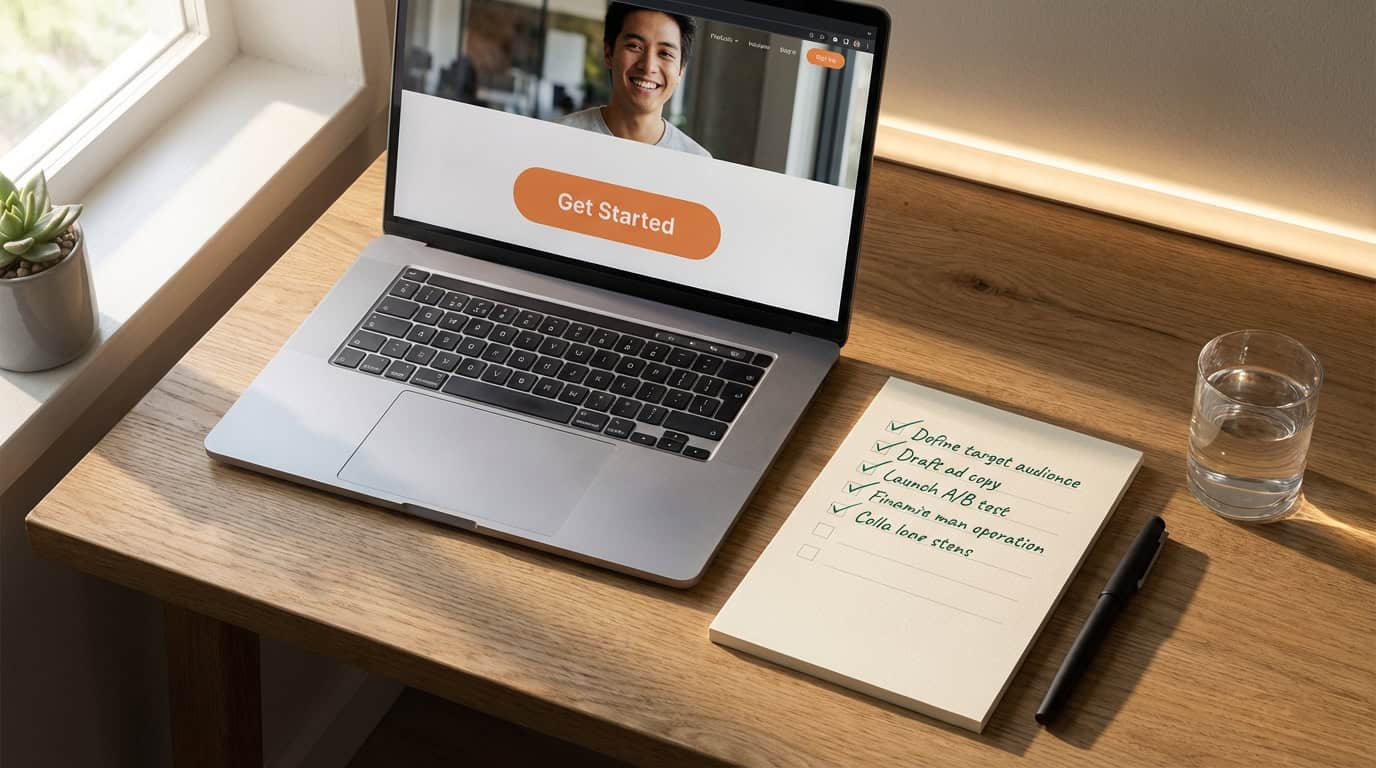I'm excited to share with you the essential tool for safeguarding your website: the must-have WordPress backup extension.
In this article, I'll guide you through the benefits of using a backup extension, how to choose the right plugin, and the process of installing and configuring it.
We'll also explore best practices for regular website backups and learn how to restore your website from a backup.
Don't leave the security of your website to chance – let's get started!
Key Takeaways
- Using a backup extension provides peace of mind and minimizes the risk of data loss.
- When choosing a backup plugin, it is important to conduct a thorough comparison, evaluate features, and ensure compatibility.
- Installing and configuring the backup extension involves searching for a suitable plugin, downloading and installing it, and configuring backup schedules and options.
- Best practices for regular website backups include storing backups offsite, automating the process, and regularly testing the restoration process.
Benefits of Using a Backup Extension
One of the key advantages of using a backup extension for my WordPress website is the peace of mind it provides.
The importance of automated backups can't be overstated when it comes to safeguarding your website's data. With a backup extension, I can ensure that my website's files and database are automatically backed up on a regular basis, minimizing the risk of data loss.
This automated process eliminates the need for manual backups, saving me time and effort. Moreover, backup extensions play a crucial role in ensuring data integrity. By regularly backing up my website, I can recover any lost or corrupted data quickly and efficiently.
This helps to maintain the integrity of my website's content, ensuring that it remains accurate and up-to-date.
How to Choose the Right Backup Plugin
When choosing the right backup plugin for my WordPress website, it's important to consider several key factors.
One of the primary considerations is conducting a thorough backup plugin comparison. This involves evaluating the features and functionalities of different backup plugins available in the market.
It's crucial to look for features such as automated backups, scheduled backups, incremental backups, and the ability to restore backups easily. Additionally, it's essential to ensure that the backup plugin is compatible with my WordPress version and other plugins installed on my website.
Furthermore, I should also consider factors like the reputation of the plugin developer, customer reviews, and the level of customer support provided.
Installing and Configuring the Backup Extension
I will install and configure the backup extension on my WordPress website using a reliable and user-friendly plugin.
Regular backups are crucial for website security, as they ensure that you have a recent copy of your website's data and files in case of any issues or attacks.
To begin, I'll search for a backup plugin that offers features such as automated backups, easy restoration, and compatibility with my WordPress version.
Once I've selected a suitable plugin, I'll download and install it on my website.
After installation, I'll go through the plugin settings to configure backup schedules, storage locations, and any other necessary options.
It's important to test the backup functionality and ensure that backups are being created successfully.
If any issues arise during the installation or configuration process, I'll troubleshoot common backup extension problems by referring to the plugin's documentation or seeking support from the plugin developer.
Best Practices for Regular Website Backups
To ensure the security of my website, it's essential to implement best practices for regular website backups.
One crucial aspect of these best practices is the importance of offsite backups. Storing backups offsite ensures that even if something catastrophic were to happen to the server where my website is hosted, I'd still have access to the backups. This is especially important in the event of a physical disaster, such as a fire or flood, that could destroy the server and any onsite backups.
Another best practice is automating the website backup process. Manually backing up my website can be time-consuming and prone to human error. By automating the process, I can ensure that regular backups are performed without fail, providing an extra layer of protection for my website.
Restoring Your Website From a Backup
After implementing best practices for regular website backups, it's crucial to understand the process of restoring your website from a backup. Restoring a website from a backup is a meticulous and technical process that requires careful attention to detail. Here are three important points to consider:
- Importance of website downtime: Restoring your website from a backup may require your website to be temporarily taken offline. It's important to plan for this downtime and communicate it to your users to minimize any inconvenience.
- Risks of not having a backup plan: Without a backup plan in place, you risk losing all your website data in case of a security breach, server failure, or accidental deletion. Having a backup ensures that you can quickly recover your website and minimize any potential loss or damage.
- Testing the backup restoration process: It's essential to regularly test the restoration process to ensure that your backups are working correctly. This will help you identify any issues or errors and make necessary adjustments to improve the reliability of your backups.
Frequently Asked Questions
Can I Schedule Automatic Backups With This Backup Extension?
Yes, you can schedule automatic backups with this backup extension. The pros of scheduling automatic backups are convenience and peace of mind. In case of any issues, you can easily restore your website using the backup extension.
Does the Backup Extension Support Cloud Storage for Backups?
Yes, the backup extension supports cloud storage for backups. Using cloud storage offers several benefits, including easy accessibility, scalability, and redundancy. The backup extension ensures the security of stored backups in the cloud through encryption and secure authentication measures.
Will the Backup Extension Affect the Performance of My Website?
Yes, the backup extension is optimized for minimal impact on website performance. It offers different storage options for securely storing website backups, including cloud storage and local storage.
Can I Choose Which Files and Folders to Include in the Backup?
Yes, you can choose which files and folders to include in the backup. It is best practice to include all important website files and folders, while excluding unnecessary files like logs or cache. There may be some restrictions based on the backup extension you are using.
Is the Backup Extension Compatible With Different Versions of WordPress?
Yes, the backup extension is compatible with different versions of WordPress. To install the backup extension on WordPress, simply follow the provided instructions. It ensures a secure and reliable backup system.