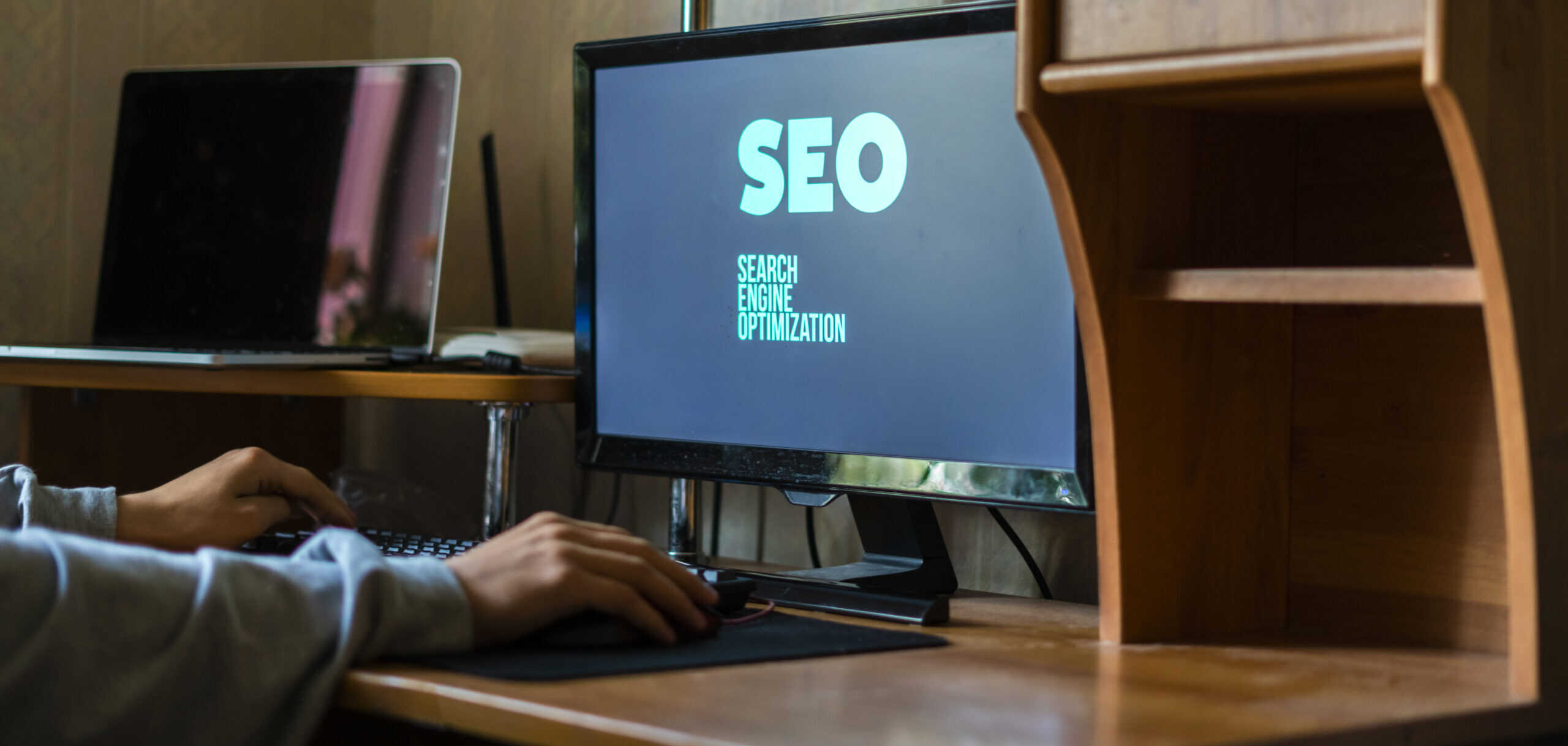I've learned the hard way that updating WordPress plugins can be risky business. But fear not! In this article, I'll share my essential tips for updating plugins safely to keep your website secure.
We'll explore the importance of updates, how to identify vulnerable plugins, the crucial step of backing up your website, and the benefits of using a staging environment for plugin updates.
Plus, I'll show you how to test and verify those updates to ensure everything runs smoothly.
Let's dive in!
Key Takeaways
- Regularly checking for plugin updates and installing them promptly is crucial for website security.
- Keeping a backup of the website before updating plugins provides a safety net against data loss and allows easy restoration of previous versions.
- Using a staging environment for plugin updates allows for testing and minimizing downtime on the live website.
- Thoroughly testing and verifying plugin updates is important to ensure compatibility, prevent conflicts, and avoid issues on the live website.
Understanding the Importance of Plugin Updates
As a website owner, I understand the importance of regularly updating WordPress plugins to ensure the security of my site. Outdated plugins can have a significant impact on website security, leaving it vulnerable to attacks and breaches. When plugins aren't updated, they may contain known vulnerabilities that hackers can exploit. These vulnerabilities can allow unauthorized access to sensitive information or allow the injection of malicious code into the website.
To manage plugin updates effectively, it's essential to follow best practices. First, regularly check for plugin updates and install them as soon as they become available. This ensures that any security patches or bug fixes are applied promptly. Additionally, it's crucial to regularly review the plugin's compatibility with the WordPress version and other plugins installed on the site. Testing updates on a staging site before applying them to the live site can help identify any compatibility issues or conflicts. Finally, keeping a backup of the website before updating plugins provides a safety net in case any issues arise.
Identifying Vulnerable Plugins
To effectively identify vulnerable plugins, it's important to regularly monitor and assess their security status. This can be done through plugin vulnerability scanning, which helps to identify any potential security risks or vulnerabilities in the plugins installed on your WordPress website.
Here are three best practices for plugin selection and vulnerability identification:
- Research and vet plugins before installing them: Always read reviews, check the plugin's update history, and ensure it's regularly maintained and supported by the developer.
- Regularly update plugins: Keeping your plugins up to date is crucial for maintaining the security of your website. Plugin developers often release updates to fix any security vulnerabilities that they discover.
- Monitor plugin vulnerabilities: Stay informed about any known vulnerabilities in the plugins you have installed. Subscribe to security newsletters and regularly check vulnerability databases for any reported issues.
Backing Up Your Website Before Updating Plugins
Before updating plugins, it is essential to create a backup of your website to ensure the safety of your data. Regular backups are crucial for website maintenance and can save you from potential disasters caused by plugin updates gone wrong. Here are some best practices to follow when backing up your website:
| Importance of regular backups | Best practices for website maintenance |
|---|---|
| Protects against data loss | Schedule regular backups |
| Allows easy restoration of previous versions | Store backups in a secure location |
| Provides peace of mind | Test backups to ensure they are working properly |
Updating Plugins Safely With a Staging Environment
I recommend using a staging environment to update plugins safely, ensuring a seamless transition from the previous subtopic of backing up your website. A staging environment is essentially a replica of your live website where you can test changes before applying them to the actual site. Here are three best practices for managing plugin conflicts and strategies for minimizing downtime during plugin updates:
- Isolate and test: In the staging environment, isolate the plugin you want to update and test it thoroughly to identify any conflicts with other plugins or themes. This will help prevent any unexpected issues on your live site.
- Backup the staging site: Just like backing up your live site, it's crucial to create a backup of your staging environment before updating any plugins. This way, you can easily revert back in case something goes wrong.
- Schedule updates during low traffic: To minimize downtime during plugin updates, schedule them during periods of low traffic on your website. This ensures that fewer users will be affected by any potential issues that may arise during the update process.
Using a staging environment for plugin updates provides a controlled environment to test and troubleshoot any conflicts before applying changes to your live site. By following these best practices and strategies, you can ensure a smooth and secure plugin update process while minimizing downtime for your visitors.
Testing and Verifying Plugin Updates
After isolating and testing the updated plugin in the staging environment, I verify its functionality and compatibility with other plugins and themes.
To ensure plugin compatibility, it's essential to follow best practices for plugin compatibility testing.
Firstly, I check if the updated plugin works as intended and performs its intended functions without any errors or conflicts. This involves testing various features, settings, and user interactions.
Additionally, I assess the plugin's compatibility with other installed plugins and themes. This includes checking for any conflicts or incompatibilities that may arise when the plugin interacts with other components of the WordPress site.
Common challenges in verifying plugin update compatibility include conflicts with custom code, theme-specific functionality, or outdated plugins.
It's crucial to thoroughly test and verify plugin updates to prevent any issues or vulnerabilities on the live website.
Frequently Asked Questions
How Do I Know if a Plugin Is Vulnerable?
To check if a plugin is vulnerable, I examine its version history, read security advisories, and use vulnerability scanners. If I find a vulnerable plugin, I secure it by updating to the latest version or finding an alternative.
Can I Update My Plugins Without Backing up My Website?
No, it is not recommended to update plugins without backing up your website. Not backing up your website before updating plugins can pose risks such as potential data loss and website downtime.
What Is a Staging Environment and Why Is It Important for Updating Plugins?
A staging environment is vital for updating plugins as it provides a safe testing ground to ensure updates don't break the website. It allows for thorough testing, identifying issues, and resolving them before implementing updates on the live site.
Are There Any Tools or Plugins Available to Help Test and Verify Plugin Updates?
Yes, there are tools and plugins available to help test and verify plugin updates. Testing plugins is essential for security. Automated testing offers benefits such as efficiency, accuracy, and the ability to catch potential issues before they occur.
What Should I Do if a Plugin Update Causes Issues on My Website?
If a plugin update causes issues on my website, I would first troubleshoot by deactivating the plugin and checking for conflicts. If the problem persists, I would seek professional help to resolve the issue effectively.