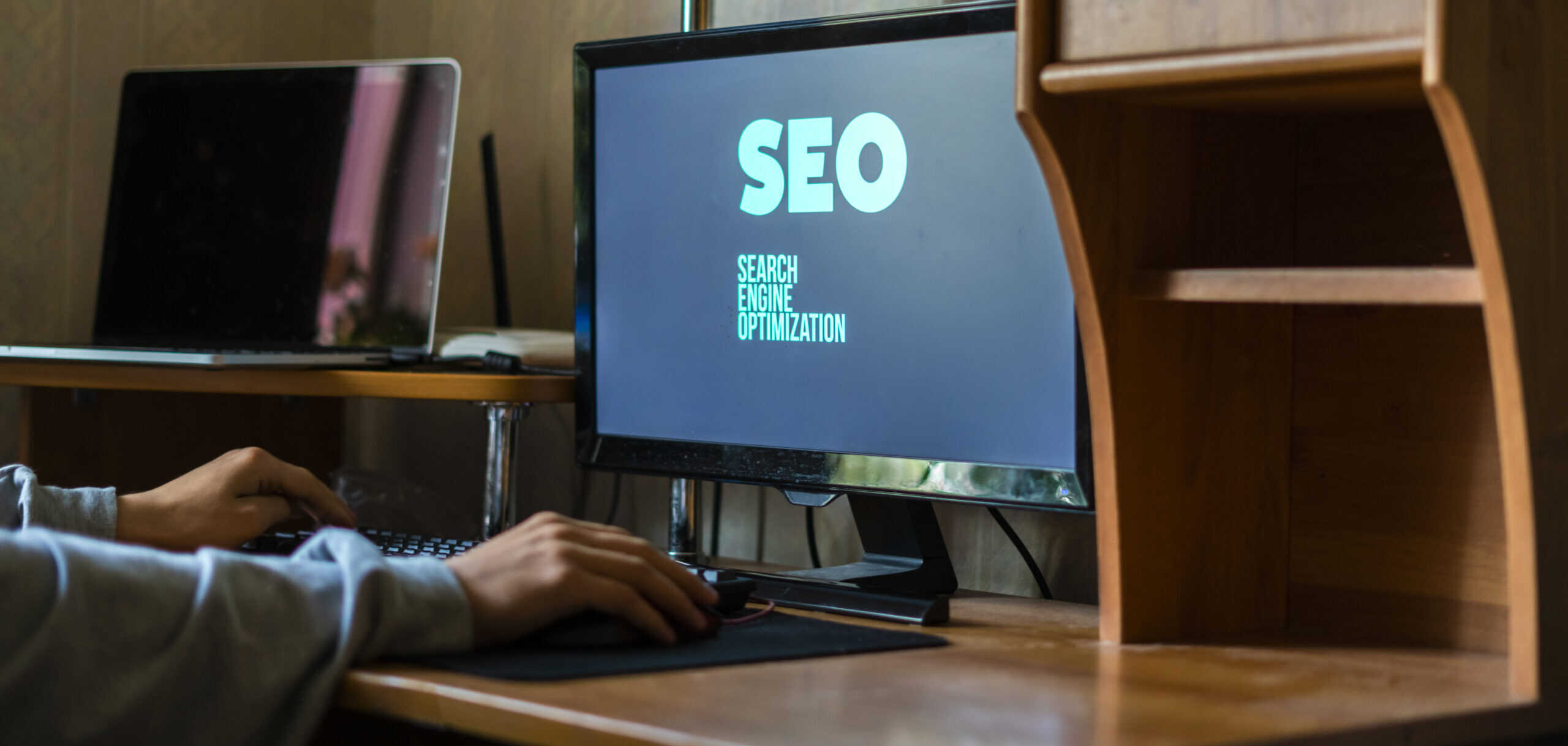I've got some exciting news for all you WordPress users out there!
If you're looking to revamp your WordPress dashboard and make it more personalized and functional, custom widgets are the way to go.
With custom widgets, you have the power to add and customize various elements to enhance your user experience.
In this article, I'll guide you through the process of installing, activating, and customizing these widgets, so you can take your WordPress dashboard to the next level.
Let's get started!
Key Takeaways
- Customizing your dashboard widgets allows for easy tracking and monitoring of specific data relevant to website performance.
- Adding custom widgets empowers you to choose which metrics and statistics to display on the dashboard.
- Custom widgets enable you to quickly assess the health and success of your website.
- Optimizing custom widgets can help you make informed decisions and optimize website performance.
Benefits of Customizing Your Dashboard Widgets
One major benefit of customizing my dashboard widgets is that it allows me to easily track and monitor specific data that's relevant to my website's performance.
With customized widgets, I can choose which metrics and statistics I want to display on my dashboard, making it easier for me to keep an eye on the key performance indicators that matter most to me.
For example, I can add a widget that shows the number of daily visitors or the bounce rate of my website. This level of customization allows me to quickly assess the health and success of my website without having to dig through complex analytics reports.
By having this information readily available on my dashboard, I can make informed decisions and take actions to optimize my website's performance.
Customizing my dashboard widgets truly empowers me to stay on top of my website's progress.
Types of Custom Widgets You Can Add
To enhance my WordPress dashboard, I can add various types of custom widgets. These widgets provide additional functionality and allow me to personalize my dashboard to better suit my needs.
Here are three types of custom widgets that I can add:
- Social Media Widget: This widget allows me to display my social media profiles and links on my dashboard. It helps me promote my social media presence and engage with my audience.
- Custom Menu Widget: With this widget, I can create a customized menu and add it to my dashboard. It enables me to have quick access to important pages or sections of my website.
- Recent Posts Widget: This widget displays a list of my most recent blog posts on my dashboard. It helps me keep track of my content and easily access and edit my recent posts.
How to Install and Activate Custom Widgets
To install and activate custom widgets on my WordPress dashboard, I simply need to navigate to the 'Widgets' section in the WordPress admin panel. Once there, I can locate the available widgets and choose the ones that best suit my needs.
To add a widget to my dashboard, I can simply drag and drop it into the desired widget area. If I want to customize the widget's settings, I can click on the widget and a configuration panel will appear. From there, I can modify the widget's title, content, appearance, and other options.
Once I'm satisfied with the changes, I can click on the 'Save' button to apply them. It's as simple as that – installing and activating custom widgets gives me the flexibility to personalize my WordPress dashboard and enhance its functionality.
Step-by-Step Guide to Customizing Widget Appearance
Now, let's delve into customizing the appearance of widgets on my WordPress dashboard by navigating to the 'Widgets' section in the admin panel and leveraging the available customization options.
Once in the 'Widgets' section, I can follow these steps to customize the widget appearance:
- Choose the widget area: Select the specific widget area where I want to customize the appearance, such as the sidebar or footer.
- Rearrange the widgets: Drag and drop the widgets to rearrange their order within the selected widget area.
- Customize widget settings: Click on each widget to access its customization options, such as title, content, and style settings. I can modify these settings to match my desired widget appearance.
Tips for Optimizing Custom Widgets for Better User Experience
To optimize custom widgets for a better user experience, I recommend implementing these five tips:
| Tip | Description |
|---|---|
| 1. | Keep it simple and focused. Make sure your widget serves a specific purpose and avoid cluttering it with unnecessary elements. |
| 2. | Use clear and concise labels. Users should be able to understand the purpose and functionality of the widget without confusion. |
| 3. | Customize the widget's appearance to match your website's branding. Consistency in design creates a seamless user experience. |
| 4. | Test your widget on different devices and screen sizes to ensure it is responsive and displays properly across all platforms. |
| 5. | Provide helpful tooltips or hints to guide users on how to use the widget effectively. This can reduce frustration and increase engagement. |
Frequently Asked Questions
Can I Create My Own Custom Widget From Scratch or Do I Have to Use Pre-Existing Ones?
I can create my own custom widget from scratch or use pre-existing ones. It depends on my preference and level of expertise. Creating a custom widget allows for more customization, while using pre-existing ones can save time and effort.
Are There Any Limitations or Restrictions on the Number of Custom Widgets I Can Add to My WordPress Dashboard?
There are no limitations or restrictions on the number of custom widgets you can add to your WordPress dashboard. You can create as many as you want to enhance the functionality and design of your dashboard.
Can I Customize the Functionality of Custom Widgets, or Are They Limited to Just Displaying Information?
Yes, you can customize the functionality of custom widgets. They are not limited to just displaying information. With the right coding and development skills, you can make your custom widgets do much more.
Will Custom Widgets Slow Down My WordPress Site's Performance?
Custom widgets can slow down a WordPress site's performance if they are not optimized properly. It is important to consider factors like code efficiency, caching, and minimizing external requests to ensure smooth loading and navigation.
Can I Share My Custom Widget Configurations With Other WordPress Users?
Yes, you can share your custom widget configurations with other WordPress users. It's a great way to help others and contribute to the WordPress community. Simply export your widget settings and share the file with them.