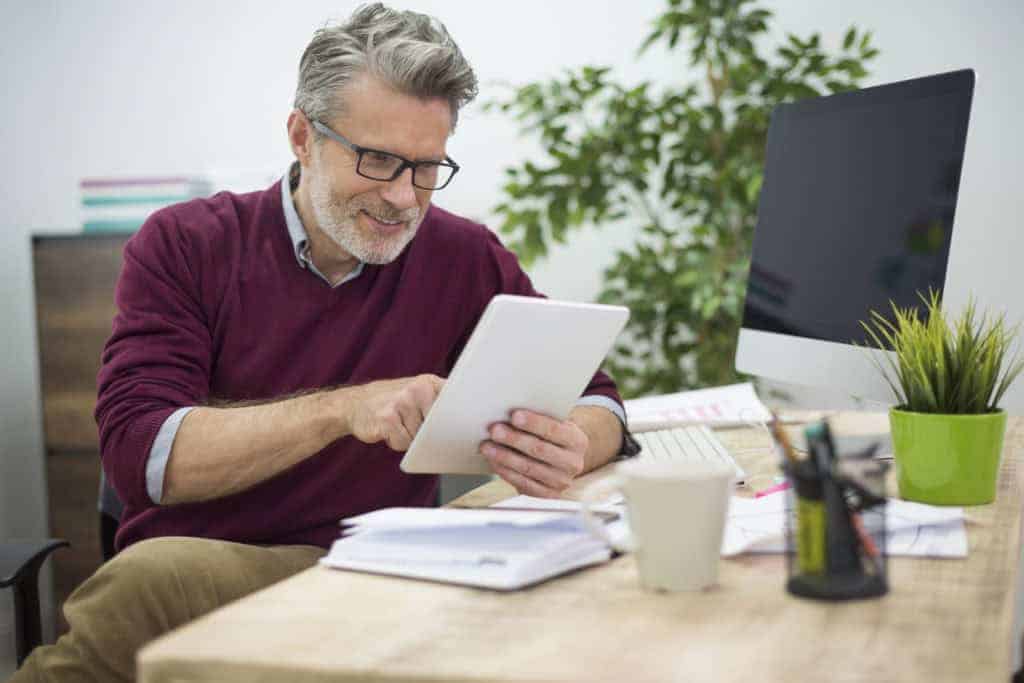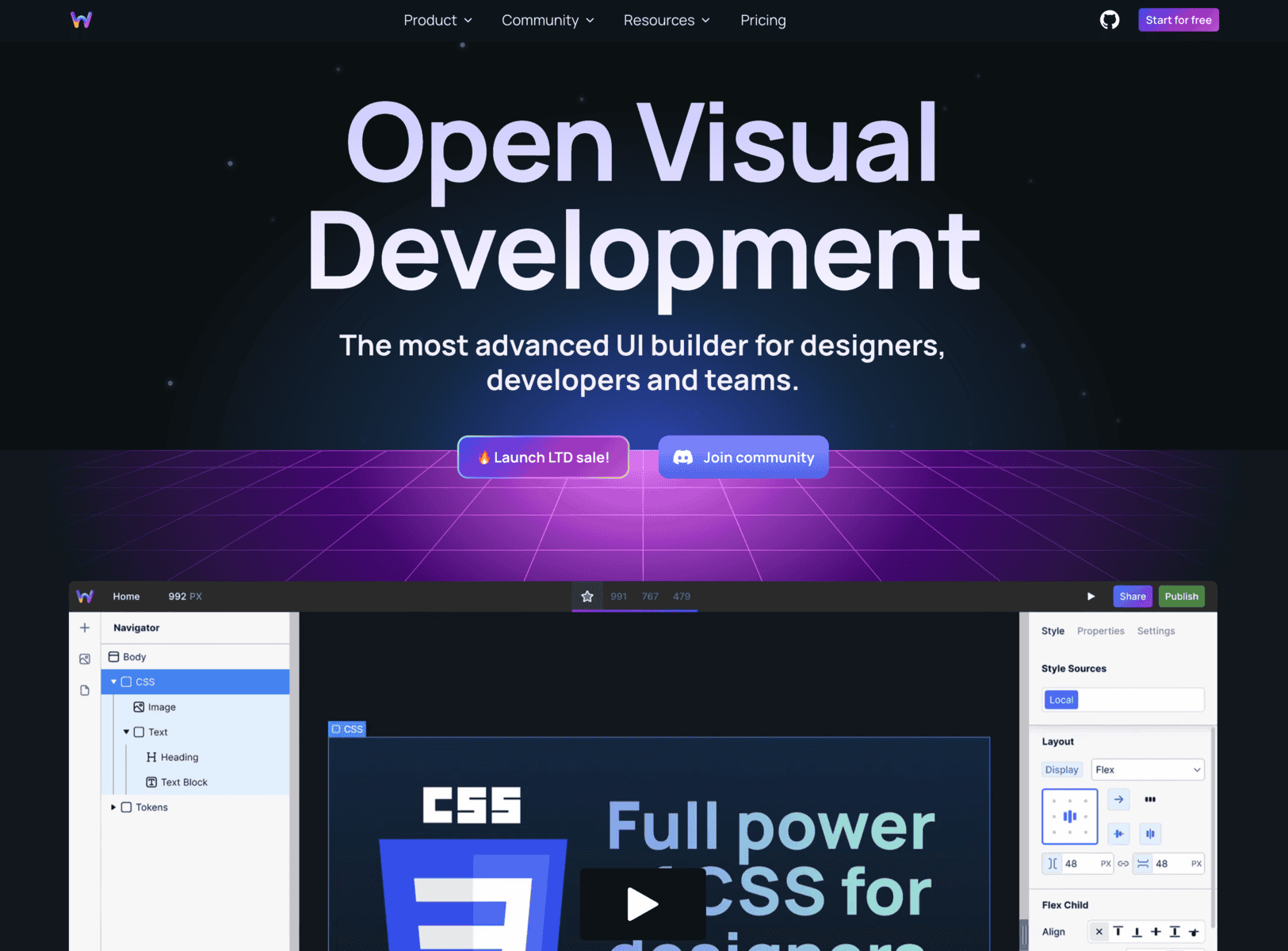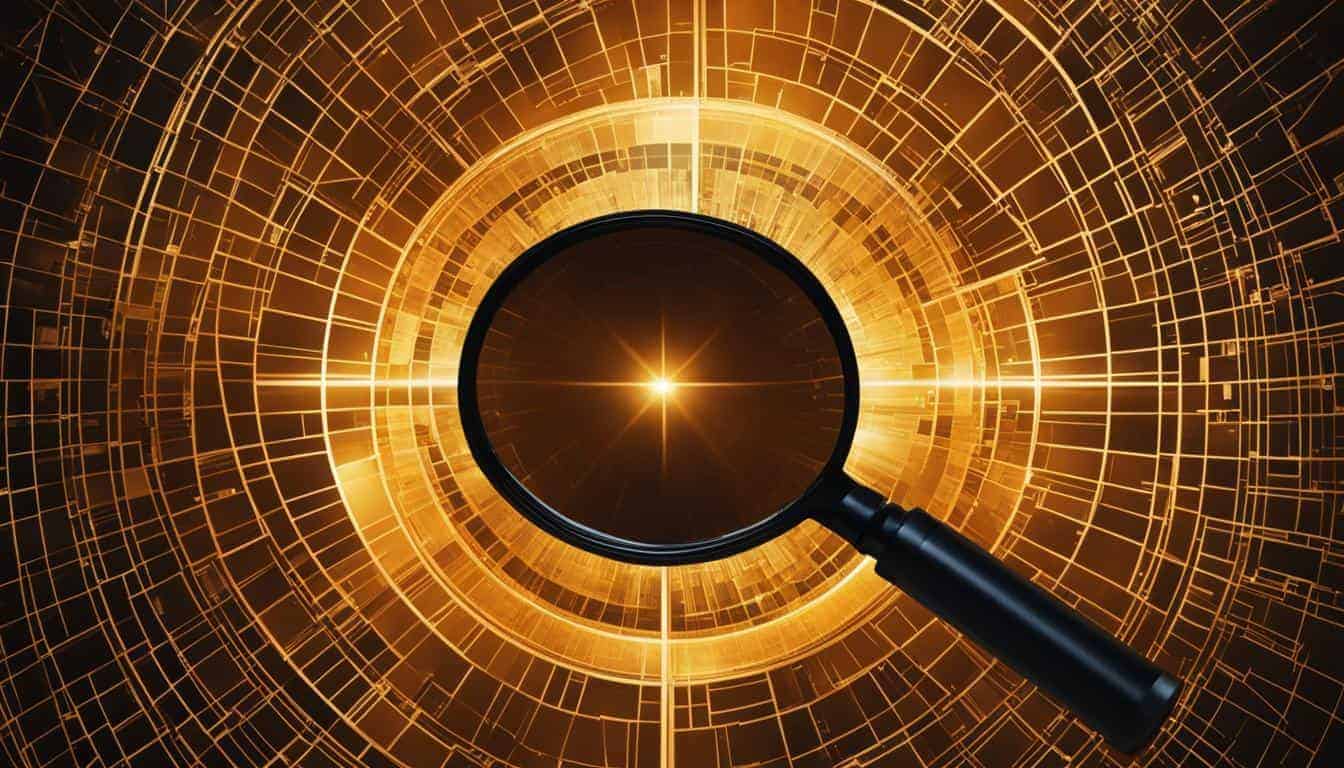Backing up your WordPress site is one of those tasks that should be done, but everyone seems to find a way to put it off as long as possible.
The reason behind this is that the process can be painful and it can take hours to complete, leaving you with a list of things that need to be fixed before moving on.
I used to do the same. (Let me admit it today!)
The best part of my story is that I found a very simple solution to all of that: a plugin.
A plugin will automate the process and get it done in just a few minutes. Some plugins for backing up your WordPress site even do multiple backups if you would like, so you can pick and choose the files you want to save for future use.
In this article, we’ll show you the top five plugins for backing up your WordPress site and what features they offer.
Let’s get started.
Most Trusted and Easy-to-use Plugins for Backing Up Your WordPress Site (With Pros & Cons)
There are many different plugins available designed to make the process of taking backups as easy as possible all while increasing both the security and functionality of your site. Let’s start things off with one of the most trusted plugins for backing up sites, UpdraftPlus.
1: UpdraftPlus – Restores Backups Directly From Your WordPress CP
UpdraftPlus is one of the best-known plugins for backing up your WordPress site available. It has an excellent feature set and generally very good reviews.
What makes it good?
What does it have to offer you specifically as a blogger/website owner?
Let’s find out.
Key Features:
The first thing you’ll notice after installing UpdraftPlus is that it is extremely easy to use:
- The plugin will create a new top-level menu in your dashboard called ‘UpdraftPlus Backups’:
- You can click on this section to see all of the backups that have been created, as well as how much storage space they are currently using. You’ll also get the option to restore any of these backups. Or, you can create a new backup there too.
- From here if you click on ‘Take test backup’ it will initiate UpdraftPlus into taking a full database and file system snapshot of your website in case anything happens in the future when you need to restore it.
- If you click on ‘Restore’ this will give you the option to restore the files contained in the backup into your current working website directory. There are also buttons next to each backup that allow you to delete or download it.
UpdraftPlus has a good range of settings so you can customize exactly what you backup, how often and where.
I’ve read a lot of people recommending setting up automatic backups to run every day, or even hourly. Personally, I would recommend weekly as this is all most sites need.
- Active Installations: 3+ Million
- Rating: 4-9/5 (based on 5,817 ratings)
Pros:
- Its free to use
- There are no strings attached, and it can be uploaded on Github (if you go “unsupported” route)
- Backup scheduler feature for scheduled automated backups
- Option to backup files and database together, or separately (backup database only, or backup files only)
Cons:
- Paid support is necessary for speedier fixes of issues if it’s not mainly your fault.
- Uploading multiple backups of the same site can be confusing to restore on another location clone.
2: BackupBuddy – Backup Plugin that is So Easy to Use
From your WordPress dashboard, it enables you to backup your entire website in just a few clicks. Automatic backups, sending your backup files to a secure remote location, and quick file restoration are all features you can use.
Key Features:
- Configure an automated schedule to have your backups updated regularly.
- Send backups to S3, Dropbox, FTP, or email as zip files. You can also store your backups on a cloud storage service such as S3, DropBox, Google Drive, Microsoft Azure, and Rackspace.
- Manage all of your backup settings from a single page with BackupBuddy’s Dashboard .
- A complete restoration process with a few clicks–no database changes required.
- Logical plugin organization that makes everything accessible with ease.
What feature makes it unique?
The flexibility that allows you to choose what to include or exclude from the backup–backup management at its finest!
A support team that provides quick responses and valuable insight regarding WordPress site maintenance issues.
The support team provides quick responses and valuable insight regarding WordPress site maintenance issues.
Active users: 1 million users since 2010
Pros:
- Options for secure off-site backup and download
- The WordPress database and files should be backed up
- Backups that are automatically scheduled
- Creating customized backups
- Restoring data is easy
Cons:
- Not available on WordPress, need to upload manually
3: Duplicator – WordPress Plugin to Copy, Clone or Migrate Your Site
The Duplicator plugin allows you to move your site from one place to another by cloning it completely or creating a copy of it. The plugin comes with an installer that is very easy to use. You can even transfer your site to a subfolder or subdomain. The plugin is free which means you don’t have to worry about any hidden costs.
Key Features:
- Create the full backup of the source site including all themes and plugins (optional).
- Create an identical staging or live site in one click; no need to create a database!
- Import the backup to your new site.
- Reinstall configurable options and their values (permalinks, home page, posts, pages, categories…) – it is like doing a full reinstall of WordPress for that site by importing all data from the backup.
- Duplicator Plugin works on many popular hostings. It uses native WordPress multisite import/export functionality, which works with all web hosts that support WordPress MU.
- You can choose between migrating your site or cloning it to another location – Staging Site, Live Site.
- Active Installations: 1+ Million
- Rating: 5 (based on 3,445 ratings)
Pros:
- There are many cloud storage options, including Amazon S3, Google Drive, and Dropbox
- Files can be included or excluded
- Setting backup limits will prevent your storage space from being maxed out
- Backup issues and errors are notified via email
4: BackUpWordPress – WordPress Plugin for Automatic Backup
The backup WordPress plugin not only backs up your entire website but also keeps track of the changes that are made frequently. The plugin is available as a free download. The backups are stored on the cloud using Dropbox or Google Drive, which makes it easy for you to access them from anywhere and move them to another location if required.
Key Features:
- Retention Periods for Keeping Multiple Backups Available
- Promoting backups to higher retention periods
- Email Backup reports after each backup is created
- Allow users to download or delete backups from the UpdraftPlus Control Panel
- Create your own custom filters in the UpdraftPlus settings page, to modify how backups are performed (e.g., for site migrations, etc.)
- Allow users to start and stop backups from the UpdraftPlus Control Panel
- Allow users to delete backups from the UpdraftPlus Control Panel (or via FTP)
- Site transfer wizard. Allows you to easily upgrade your site using a backup of your blog, as if nothing has happened since the backup was created.

The best part?
Merge multiple WordPress installations together in the same or in different directories. (It can also move your blog for you!)
Plus, allow users to download individual files and folders from their backups, using the file manager in your hosting control panel.
Schedule automatic daily/weekly/monthly backups of any WordPress installation.
- Active Installations: 100,000+
- Rating: 4.7/5 (based on 1,338 ratings)
Pros:
- Automatic Scheduled Backups
- Flexible backup locations, including Amazon S3 and Rackspace Cloud Files
- Store backups in multiple formats (zip, tar gz, tar bz2)
- Password protect compressed folders with AES encryption
Cons:
- You only get the chance to choose between three backup times: 30 minutes, daily and weekly
5: Snapshot Pro – WordPress Plugin for Backup and Restore Any WordPress Site
Snapshot pro also uses the backup storage feature but offers more than just backing up your site. It also allows you to quickly restore any backup of your website in case anything goes wrong.
Key features:
- Ability to automatically take daily, weekly or monthly backups of your site, or even hourly ones if needed. You can set how many backups per interval should be taken and every one of them is stored in a separate folder for easy access.
- Further, the plugin allows you to set restore points in case something broke and caused damage to your website (which can sometimes be hard to find). You can also choose if only certain content should be saved or not, like posts and pages. Moreover, Snapshot Pro gives you an easy way to export your backups in a zip file which you can then download and use to restore your site.
Only downside?
- One of the greatest features of this plugin is its user interface. Creating a new backup only takes a few seconds, because Snapshot Pro makes it easy and quick for users to set up their backups and saves them in just one click. The dashboard gives an overview on what was taken with the backup, so you can quickly check if everything is alright.
However, the dashboard only gives a limited amount of information which means Snapshot Pro isn’t suitable for large amounts of backups. If that’s your case or you simply want to know more about each one of your backups, then the plugin lets you download an .xml file where you can see all the information in detail.
Having a look at Snapshot Pro’s settings page, we can see that it only allows limited options to be set. However, this plugin is focused on user-friendliness and ease of use and its simplistic interface makes it perfect for small websites which don’t take up much space or have many backups.
In a nutshell, Snapshot Pro is a great way to take backups that can be restored in case something went wrong and you need your website back up again. The plugin runs smooth and fast which makes it easy for users to work with it, even though its interface could use some improvements. Overall, it’s a good choice if you’re looking for a backup plugin that is easy to use and doesn’t overcomplicate things.
- Rating: 4.93 Rating (bases on 1,630 Reviews)
- Trusted by 955,277 happy members
Pros:
- Cost-effective solution
- Incremental backups that are secure and safe
- Scheduled automatic backups
- Storage space for WPMU developers of 10GB
- Backups should be stored in remote location
Cons:
- Not suitable for large amounts of backups
Your Turn
As WordPress has hundreds of thousands of free and paid plugins for backing up your WordPress site and themes available to extend its functionality, it becomes crucial for users to know the right plugin that backs up their data from time to time.
Using a backup plugin is not only essential from a security standpoint but is also helpful in case you need to migrate your site to another host or want to move WordPress installation from one location on the server to another for some reason.
Asa WordPress website administrator, you *should* know what backups are and why they’re important. There is no excuse for not having your website backed up, especially considering how easy it is to make sure you have one.
WordPress makes it easy to perform backups through built-in tools such as the UpdraftPlus plugin which allows “one-click” backups.
Each plugin on our list is best in a specific category for backing up your WordPress site. You can choose between them, and your website will be more secure and more functional.