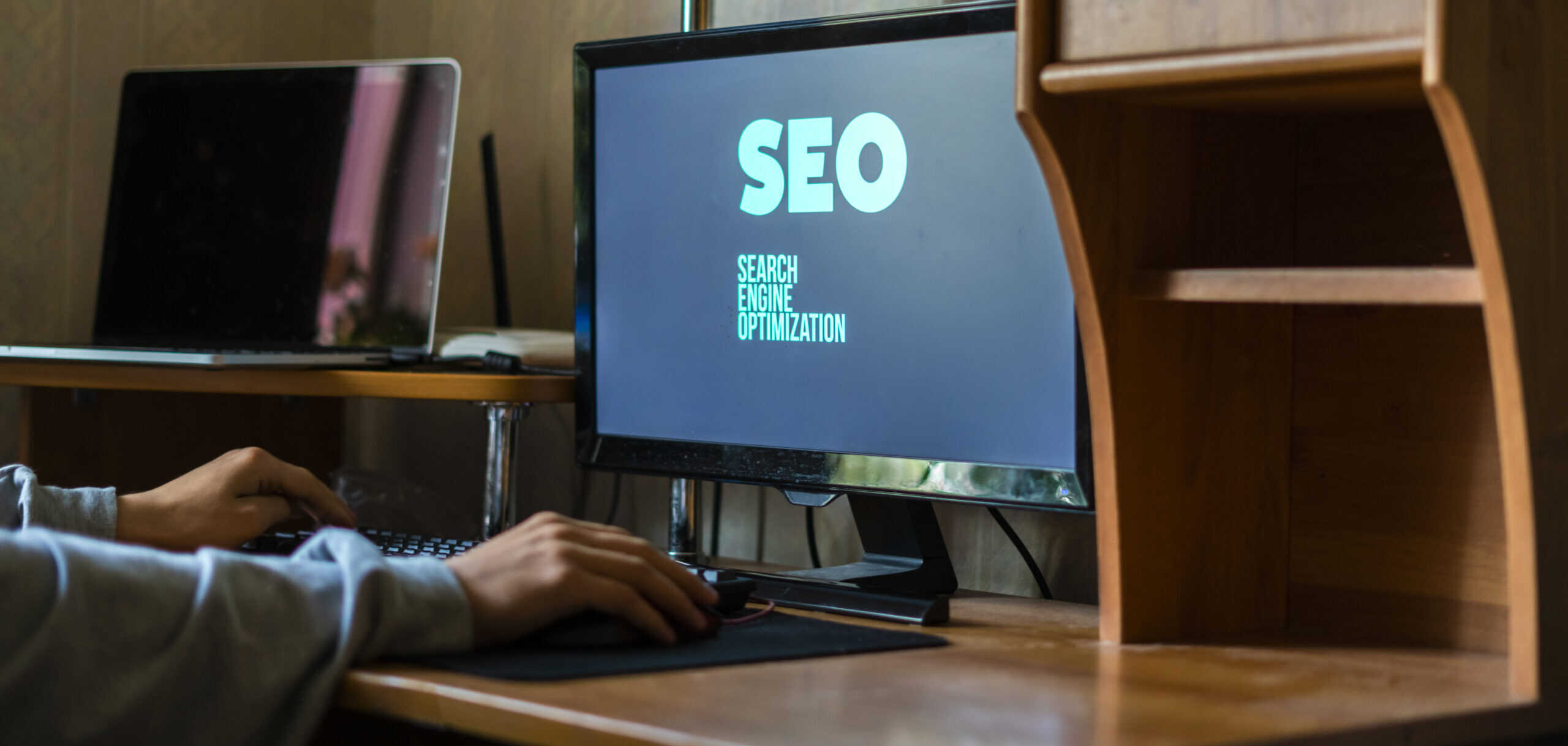Is your WordPress website suffering from a redirect hack? Don’t panic – we’ve got you covered with expert tips on how to fix WordPress redirect hack and secure your site. Follow this step-by-step guide to get your website back up and working and learn how to prevent future attacks like this from happening again.
Run a Security Scanner or Malware Scanners to Find Infected Files
One of the most important tasks for website security is to regularly scan for malware and infected files. To ensure the safety of your WordPress website, it is crucial to install a malware scanner plugin such as Astra or MalCare. These plugins are designed to scan your entire hosting account, including website files and the database, in order to identify any malicious code that may have compromised your website.
After installing the plugin, activate it and run a full scan to thoroughly examine all the files and folders in your hosting account. If any infected files are detected, the plugin will provide you with the option to quarantine those files. Quarantining infected files is essential to prevent further harm to your website and to stop the spread of malware to other parts of your website or to your visitors.
By regularly running a WordPress malware scanner, you can protect your website from potential security threats and safeguard your online presence. Taking proactive measures to identify and quarantine infected files is a crucial aspect of maintaining a secure and reliable website.
Removing the Redirection Hack from Your Site
If you’ve noticed unusual redirects on your website, your site may have fallen victim to a redirection hack. This type of cyberattack is designed to redirect your site’s visitors to malicious or spammy websites, potentially damaging your site’s reputation and impacting its search engine rankings. In this guide, we’ll walk you through the steps to identify and remove the redirection hack from your website, helping you regain control and protect your site’s visitors from harmful redirects. With the right tools and knowledge, you can swiftly address the issue and fortify your site against future attacks.
Delete All Malicious Code
To manually inspect and remove malicious code from a website, start by checking all .PHP files for any suspicious code or keywords such as ‘eval’ or ‘eval base64_decode’. Use a text editor or code scanning software to search for these keywords. Compare the website code with a backup using code comparison tools to identify any discrepancies.
Next, update all themes, plugins, and passwords to ensure they are secure and not vulnerable to exploits. Use Google Search Console to test and analyze the website for malware, and address any security issues that are identified.
Additionally, look for and remove any malicious scripts that may be causing website redirection. Review the website’s access and error logs for any unusual activity or suspicious requests. Once all malicious code has been removed, submit a malware reconsideration request in Google Search Console to notify Google that the website is now clean and safe to browse.
Regularly monitor the website for any signs of malware and keep all software and plugins up to date to minimize the risk of future security breaches.
What is a Redirect Hack?
A redirect hack is a type of cyber attack where a malicious actor gains unauthorized access to a website or web server and modifies its server-side configuration to redirect visitors to another, often malicious, website. This type of hack is commonly used to drive traffic to phishing sites, malware distribution portals, or other fraudulent webpages. Redirect hacks can be detrimental to a website’s reputation, user trust, and search engine rankings. Implementing proper security measures and regularly monitoring a website’s server-side configuration are crucial in preventing and mitigating the impact of redirect hacks.
Types of Redirect Hacks
There are several types of redirect hacks that can affect a website’s performance and security. Automatic redirect hacks occur when a user is automatically redirected to a different website without their consent. This can lead to decreased website traffic and potential loss of revenue. Link redirect hacks involve manipulating an existing link on the website to redirect users to a different, often malicious, website. This can result in a compromised website reputation and potential security breaches. Mobile-only redirect hacks specifically target mobile users, redirecting them to different websites or advertisements, leading to a poor user experience and potential loss of mobile visitors.
Each type of redirect hack can have a significant impact on a website’s performance and security. It can lead to decreased website traffic, loss of trust from users, and potential security breaches. Additionally, it can lead to a decrease in search engine ranking and potential blacklisting. It is important for website owners to be vigilant in monitoring and addressing any potential redirect hacks to protect their website’s performance and security.
Security Measures to Prevent a Redirect Hack
In order to protect websites from a redirect hack, it is crucial to implement strong security measures. Redirect hacks occur when hackers exploit website vulnerabilities to redirect visitors to malicious websites. These attacks can harm a website’s reputation and compromise user security. By taking proactive steps to prevent redirect hacks, website owners and administrators can safeguard their sites and their visitors from potential harm. The following security measures can help in preventing and mitigating the risks associated with redirect hacks.
Install a Security Plugin
When selecting a security plugin for your website, it is important to choose one that offers firewall protection and regularly scheduled automatic scans to maintain website health. Consider the scanning and malware removal process, as well as the cost and turnover time of the plugins before making a choice. Once you have selected the appropriate security plugin, install it on your website and initiate a scan to ensure website security.
The chosen security plugin should provide real-time protection against threats and vulnerabilities, while also offering the capability to automatically remove any detected malware. This will help in keeping your website safe from potential attacks and unauthorized access. Regular automatic scans will ensure that any new threats are quickly identified and resolved, maintaining the overall health of your website.
By carefully evaluating and selecting a security plugin with firewall protection and automatic scans, you can proactively safeguard your website and prevent security breaches. Take the time to find a solution that meets your specific needs and provides comprehensive protection for your website’s security.
Regularly Backup Your Files
1. Choose a reliable backup tool or service that suits your website’s needs and automate the backup process to ensure regular and consistent backups.
2. Schedule regular backups of your website files, whether it’s daily, weekly, or monthly, depending on the frequency of content updates and changes to your site.
3. Ensure that the backup tool or service securely stores your files in a remote location, separate from your website’s server, to prevent data loss in case of a server crash or hack.
4. Double-check that all website files, including databases, images, and content, are included in the backup to ensure a complete restoration in case of an issue.
5. Monitor the backup process regularly to ensure that it is running smoothly and that all files are being backed up as intended.
6. Store multiple copies of your backups, retaining older versions in case you need to restore files from a specific point in time.
7. Test the restoration process periodically to confirm that your backup files are usable and that you can recover your website successfully in the event of a hack or crash.
Use Strong Passwords and Two-Factor Authentication
To set up strong passwords and two-factor authentication on your website, follow these steps:
1. Use a password manager to generate and store strong, unique passwords for each user account.
2. Enable two-factor authentication to add an extra layer of security to your website login process.
3. Ensure that all users with access to your website also use strong passwords and enable two-factor authentication.
4. Educate your users about the importance of strong passwords and two-factor authentication, and provide resources or support to help them implement these security measures.
By using a password manager, you can easily create and manage complex passwords without the need to remember them. Two-factor authentication adds an extra layer of security by requiring a second form of verification, such as a code sent to a mobile device or a fingerprint scan. These measures help protect your website and user accounts from unauthorized access and potential security breaches.
In conclusion, it is crucial to implement strong passwords and two-factor authentication to ensure the security of your website. By using a password manager and enabling two-factor authentication, you can add an extra layer of security to your website login process and protect your users from potential security threats.
Monitor the Admin Dashboard
To monitor the Admin Dashboard for suspicious activity, start by regularly checking the wp-admin > users section for any unauthorized admin users that may have been added. Look for any new users with admin privileges that you did not create. Additionally, review the admin user list for any unexpected changes or deletions.
Next, it’s important to inspect the functions.php file for any potentially malicious activity. Look for obfuscated lines of code that contain the base64_decode function, as this is a common method used by hackers to hide malicious code. If you find any suspicious code, investigate further to determine if it poses a threat to the security of the website.
By regularly monitoring the Admin Dashboard for unauthorized logins, changes to the admin user list, and suspicious code in the functions.php file, you can stay vigilant against potential security threats and take action to mitigate any risks to the website.
Keep Your Site Updated
It is crucial to keep your WordPress site updated to ensure its security and functionality. Regularly updating the WordPress core, themes, and plugins is essential in protecting your site from potential security vulnerabilities and cyber-attacks. Outdated software can be a target for hackers, so staying up to date with the latest versions is imperative.
In addition to updating your site, it is essential to take regular backups of your website. Backups are a safety net in case anything goes wrong during the update process, or in the event of a security breach.
Furthermore, changing important passwords associated with your hosting account, database, and FTP/SFTP adds an extra layer of security. Strong, unique passwords are vital in safeguarding your site from unauthorized access.
To ensure the security and smooth operation of your WordPress site, make it a priority to stay updated with the latest software releases, take regular backups, and strengthen your passwords. By implementing these measures, you can mitigate security risks and protect your site from potential threats.
How to Identify a Redirect Hack
As the internet continues to evolve, the risk of encountering redirect hacks on websites has become more prevalent. This type of hack can lead to a website being redirected to malicious or irrelevant content, posing a threat to both the website owner and the site’s visitors. In order to protect your website and its users, it is crucial to be able to identify when a redirect hack has occurred. By understanding the signs and symptoms of a redirect hack, you can take the necessary steps to address the issue and prevent further harm. In this article, we will discuss how to identify a redirect hack and what measures can be taken to mitigate its impact.
Check for Malicious Scripts, Links, and Files
One of the most common ways for cybercriminals to gain access to your personal information and compromise your online security is through the use of malicious scripts, links, and files. These can be hidden in innocent-looking emails, websites, or even downloadable files, and can wreak havoc on your computer and personal data if not detected and addressed quickly.
It is crucial to always be vigilant and check for any signs of malicious scripts, links, and files before clicking on or downloading anything from the internet. One way to do this is by using antivirus and anti-malware software that can scan and detect any potential threats. Regularly updating and running these programs can help to keep your devices safe from harmful content.
Another important step in identifying and addressing malicious scripts, links, and files is to carefully examine any emails or messages that you receive. Be wary of clicking on links or downloading attachments from unknown or suspicious sources. If something seems off, it’s best to err on the side of caution and avoid interacting with the content.
Additionally, it’s a good practice to scrutinize any website you visit for signs of potential threats. Look for unusual pop-ups, redirects, or suspicious-looking URLs. If something seems out of place, it’s best to exit the site and run a scan on your device to ensure that it hasn’t been compromised.
In the event that you do come across a suspicious script, link, or file, it’s important to take immediate action. Delete any files or emails that you suspect may be malicious, and run a thorough scan on your device to ensure that there are no lingering threats.
By staying vigilant and consistently checking for malicious scripts, links, and files, you can greatly reduce the risk of falling victim to cyberattacks and protect your personal information and devices from harm. Remember to always think twice before clicking on or downloading anything from the internet, and seek out professional help if you suspect that your device may have been compromised.
Inspect Theme and Plugin Files for Bad Code or Malicious Links
To inspect theme and plugin files for bad code or malicious links, first, use FTP to access the website files. Once connected, navigate to the wp-content folder and then the themes and plugins folders to review the files. Look for any unknown plugins and delete them, as they could potentially contain malicious code. Additionally, check for updates and security issues for the installed plugins by accessing the WordPress dashboard.
To further ensure the integrity of the plugin files, use online tools like diff checker to compare the plugin files with the original ones from the WordPress plugin repository. This will help identify any unauthorized modifications or added malicious code.
Regularly inspecting and updating theme and plugin files, and using secure FTP connections, are crucial for maintaining website security. By being proactive and thorough in inspecting theme and plugin files, website owners can minimize the risk of security breaches and ensure the safety of their website and its visitors.
Look Into wp-config.php File for Unusual Settings or Code
When checking your wp-config.php file for unusual settings or code, it is important to compare it with a clean wp-config file to identify any odd codes that are not normally present in the default WordPress wp-config file. Pay close attention to codes such as fromCharcode, /*d34dfk*/, and eval(base64_decode) as these are commonly associated with malicious code.
If any of the codes mentioned above are present in your wp-config file, then it is likely that your website has been hacked. To fix this issue, you will need to manually remove the malicious code from the wp-config file before being able to restore access to your WordPress dashboard.
Run a Security Scanner or Malware Scanners to Find Infected Files
It’s essential to regularly run a WordPress malware scanner plugin such as Astra or MalCare to ensure the security of your website. First, install the plugin and activate it within your hosting account. Once activated, run a full scan to thoroughly check all of your website files and database for any signs of malicious code.
If the scan detects any infected files, it’s crucial to take immediate action to prevent further harm. Quarantining the infected files will isolate them and stop them from causing any more damage to your website. This process is an important step in maintaining the security and integrity of your WordPress site.
By regularly using a malware scanner, you can proactively identify and address any security threats, keeping your website and your visitors’ information safe from potential harm. Make it a regular practice to scan for malware and take quick action to quarantine any infected files to ensure the ongoing security and trustworthiness of your WordPress website.
Removing the Redirection Hack from Your Site
If you have discovered that your website has fallen victim to a redirection hack, it is crucial to act quickly to remove it. This type of hack is designed to redirect visitors to malicious websites, potentially causing harm to their devices and your website’s reputation. By following the steps outlined in this guide, you can effectively remove the redirection hack from your site and ensure that your website remains safe and secure for all visitors.
Delete All Malicious Code
To manually inspect and remove malicious code from a website, start by checking all .PHP files for suspicious code, such as the use of ‘eval’ or ‘eval base64_decode’ functions. These are commonly used by hackers to execute malicious scripts. Use a text editor or code editor to search for these keywords within the website files. Additionally, compare the website code with the code from backups using code comparison tools to identify any unauthorized changes.
Next, update all website themes, plugins, and passwords to ensure they are running the latest secure versions. Utilize Google Search Console to test and analyze the website for any malware. It can provide insights into potential security issues and offer suggestions for improvement.
Furthermore, inspect the website for any malicious scripts causing website redirection. Then, remove these malicious scripts and any other identified malicious code from both the website files and database. Finally, submit a malware reconsideration request in Google Search Console to notify Google that the malicious code has been removed and to request a review of the website’s security status. This process will help ensure the website is clean and secure from any malicious code.
What is a Redirect Hack?
A redirect hack is a type of cyber attack where a hacker infiltrates a website and alters its code to redirect users to a different, usually malicious, site. This can happen without the website owner’s knowledge, and the hacked site may still appear normal to the owner and visitors. Redirect hacks are often used to drive traffic to scam sites, phishing pages, or sites hosting malware. If left unchecked, this type of hack can seriously damage a website’s reputation, disrupt its SEO ranking, and infect visitors’ computers with malware. It’s important for website owners to be vigilant and regularly monitor their site for any signs of a redirect hack, and to take immediate action to remove the malicious code and secure their site against future attacks.