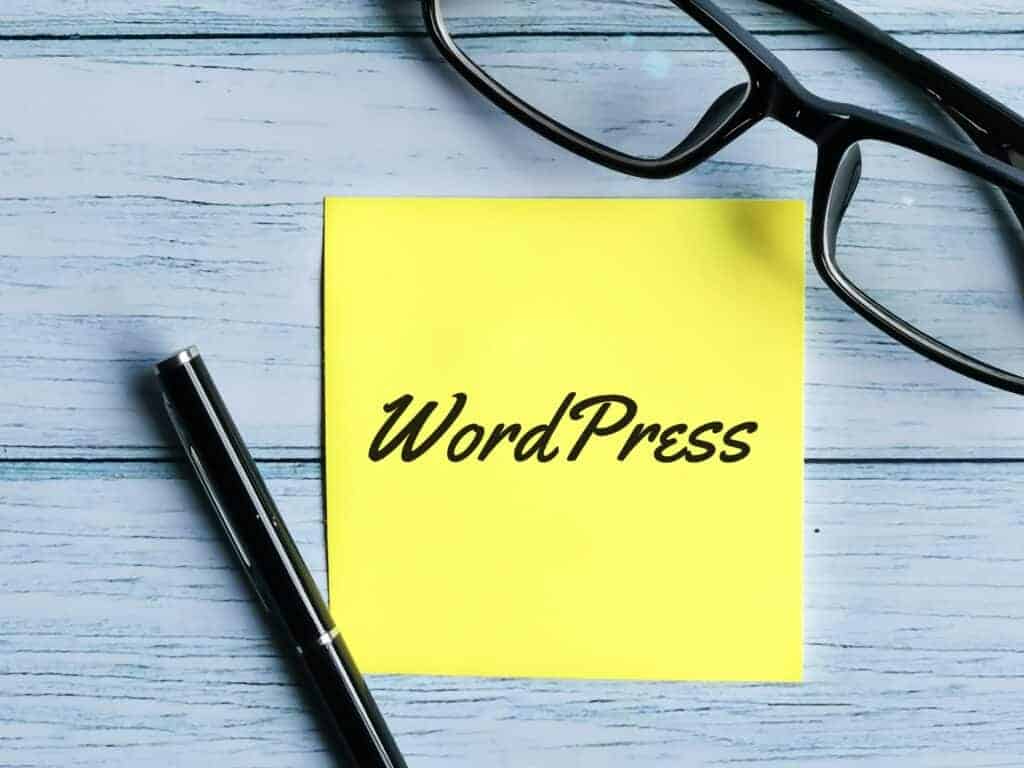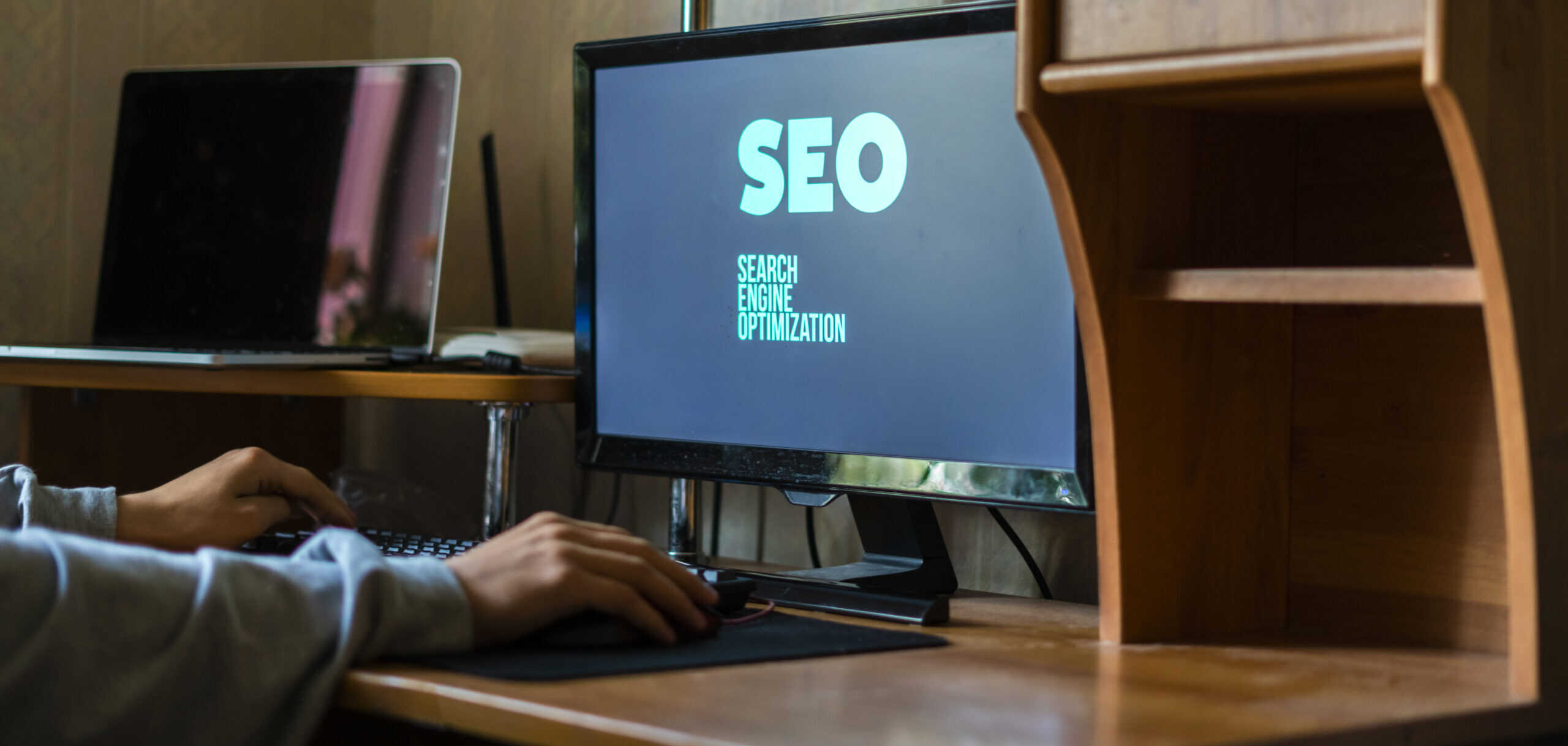Setting up a website using WordPress is pretty simple. However, it takes a lot of work to get it looking great. In fact, most people who set up websites with WordPress end up having to do a ton of customizations after the initial setup.
If you really want to create a beautiful website without spending hours tweaking every aspect of it, it’s not as complicated as you might think.
This guide walks you through the whole process step-by-steps so you can learn how to set up a website using WordPress quickly and easily.
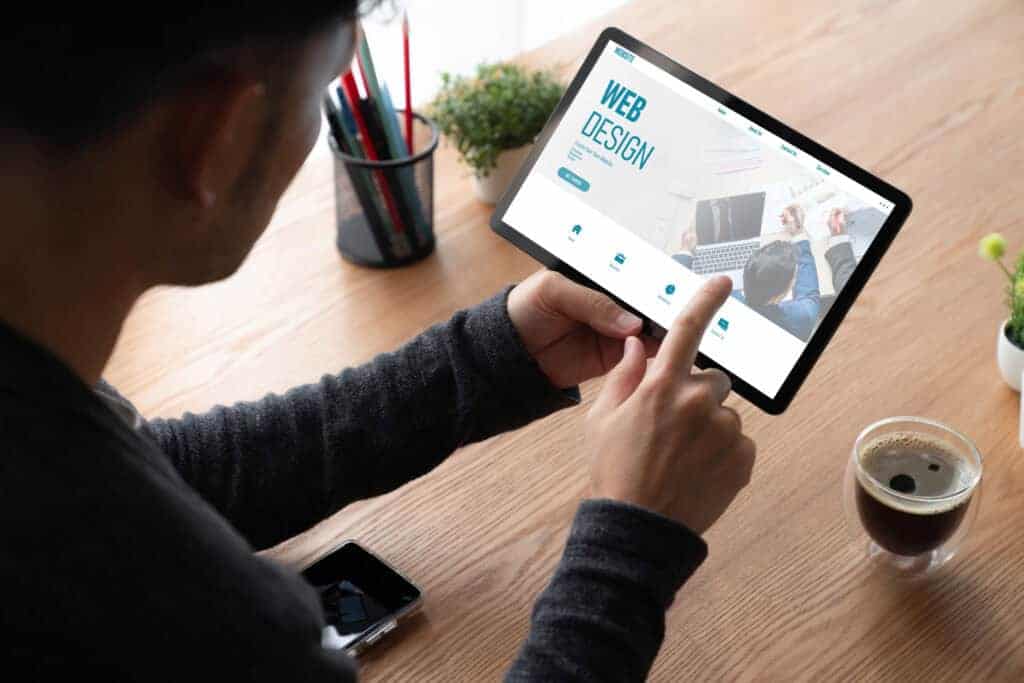
What is WordPress?
WordPress is an open-source content management system (CMS) that allows you to create your own web pages. You can use it to create blogs or even eCommerce sites. The best part about WordPress is that it’s free!
You don’t need any programming skills to use WordPress. All you have to do is install it on your computer and then log in to your account. Once logged in, you’ll be able to add new posts, edit existing ones, upload images, videos, etc.
Why should you use WordPress in creating your website?
There are many reasons why you should choose WordPress over other CMS systems like Joomla, Drupal, Magento, etc. Here are some of them:
1. Free – There are no monthly fees for hosting or domain registration. You only pay when you want to upgrade your site.
2. Easy to Use – Creating a website with WordPress is very easy. You just need to follow a few steps to get started.
3. SEO Friendly – If you’re planning to rank high in search engines, WordPress is one of the best choices. It has built-in SEO features that make it easier to optimize your site.
4. Customizable – With WordPress, you can customize almost everything from the theme to the layout. This means that you can change colors, fonts, layouts, etc. to fit your needs.
5. Scalable – Your website can grow with time. You can always add more pages, categories, products, etc.
6. User Friendly – WordPress makes it easy to manage users. You can assign roles and permissions to different groups of users. For example, you can allow certain users to post articles while others can only view them.
7. Secure – When you sign up for a WordPress account, you automatically receive a login link which you can share with your friends and family. They won’t need to register their accounts separately.
8. Open Source – As mentioned earlier, WordPress is completely free. You can download it directly from its official website.
9. Popular – WordPress is one of the most used and most known ways to create your own website. Almost all websites are powered by WordPress.
10. Supported by Developers – WordPress is supported by thousands of developers worldwide. You can find plugins and themes that suit your needs.
How to set up a website using WordPress?
Step 1: Install WordPress
First things first, let’s install WordPress. Click on the link that says Download WordPress. This will download an installer file called wp-admin-installer.exe. Double click on the downloaded file to run the installation wizard. Follow the steps until you reach the point where you select the hostname and database information.
After selecting these details, press Next. Then follow the prompts to finish the installation. Once done, launch the WordPress dashboard.
If you don’t want to go through downloading, you can still create your website through WordPress’ site itself.
Step 2: Choose a Domain Name
Now that you have installed WordPress, you’ll need to pick a domain name. There are two main types of domains available: .com and .net.
For our example, we’ll choose.com. Click Continue.
Enter your email address and password. Enter the same password twice to confirm. Press Continue.
Choose a hosting plan. For our example, we’ll select Basic Plan. Select the package that matches your requirements.
Select a payment method. PayPal is recommended.
Fill in the billing info.
Enter your credit card number and expiration date.
Confirm your order.
Step 3: Create a User Account
Go back to your WordPress dashboard and log in. Give your user account a username and password. Make sure to remember your username and password.
Add your profile picture.
Set your display name.
Change your password.
Save changes.
Step 4: Choose a Theme
WordPress comes with several themes preinstalled. You can use any of them or customize one yourself. Let’s start by choosing a theme.
Scroll down to find a list of free themes. Find one that looks good to you.
Click Activate.
You should now see the new theme listed under the Customize section.
Step 5: Install Plugins
Plugins allow you to add features to your site without writing any code. They can include things such as social media sharing buttons, contact form plugins, and image galleries.
Drag and drop the plugin icon onto the page.
Drag and drop the widget again to place it anywhere else on the page.
Repeat steps above for each additional plugin you wish to install.
Step 6: Publish Your First Post

Once you’ve finished adding plugins, it’s time to publish your first post. Log in to your WordPress dashboard.
Type a title for your post.
Write your post.
Preview your post.
Publish your post.
Make sure to add videos or photos to your post.
Step 7: Optimize Your Site for Search Engines
Search engine optimization (SEO) refers to ways to improve your chances of appearing in Google searches.
The goal is to increase traffic to your website so people can read your articles.
Google uses several factors to rank sites. One factor is backlinks. Backlinks are links pointing to your site.
Backlinks are important because they indicate popularity. Popularity means higher rankings.
Another SEO factor is keywords. Keywords are words people type into Google to find specific things.
Keywords are important because they tell Google exactly what kind of content you have.
You can use tools to analyze your current keyword usage.
Or, you can hire a professional to perform keyword research for you.
Step 8: Manage Users
Users are the people who sign in to your website.
Each user has their own profile. Here, you can view their personal details.
You can also change their passwords.
Managing users is fairly straightforward. Change the user’s information.
Change the user’s settings when you need to.
Step 9: Test Your Site
Once you have your site set up, you should proceed to testing it. This will help ensure everything works properly.
To test your site, visit your homepage.
If all goes well, you should be able to navigate through your site.
If something isn’t working correctly, try troubleshooting.
Step 10: Launch Your Site

Now that you’re ready to launch your site, click the Publish button at the top right corner of your screen.
Your site should now appear in your Dashboard.
Congratulations! You just launched your very own website.
What if you are still struggling despite following these steps?
If you need help with setting up your WordPress site, the best way to go about this is to get some assistance from an expert.
WordPress experts can help you figure out how to make your site look great, optimize it for search engines, and much more.
They can even teach you how to create your own custom design.
So, don’t wait another minute. Contact us today and we’ll take care of everything for you.