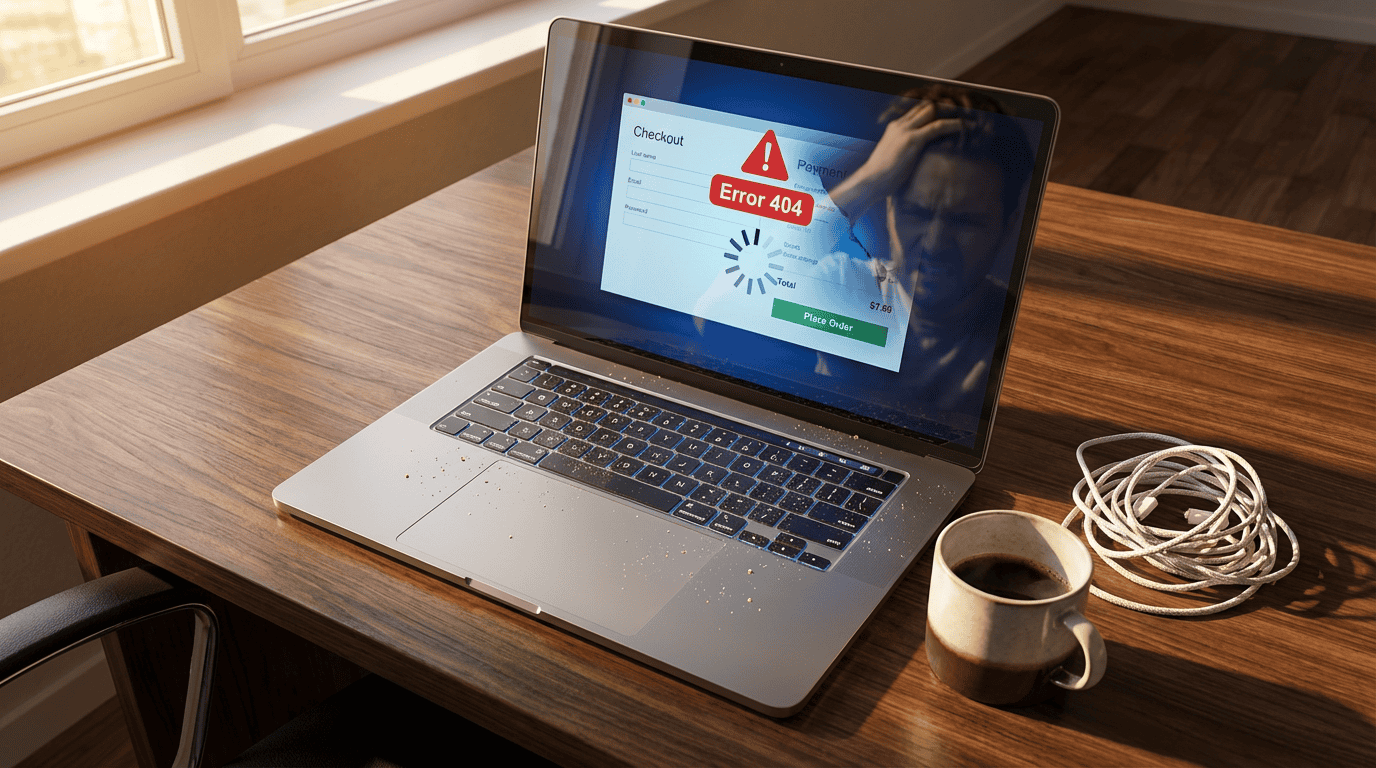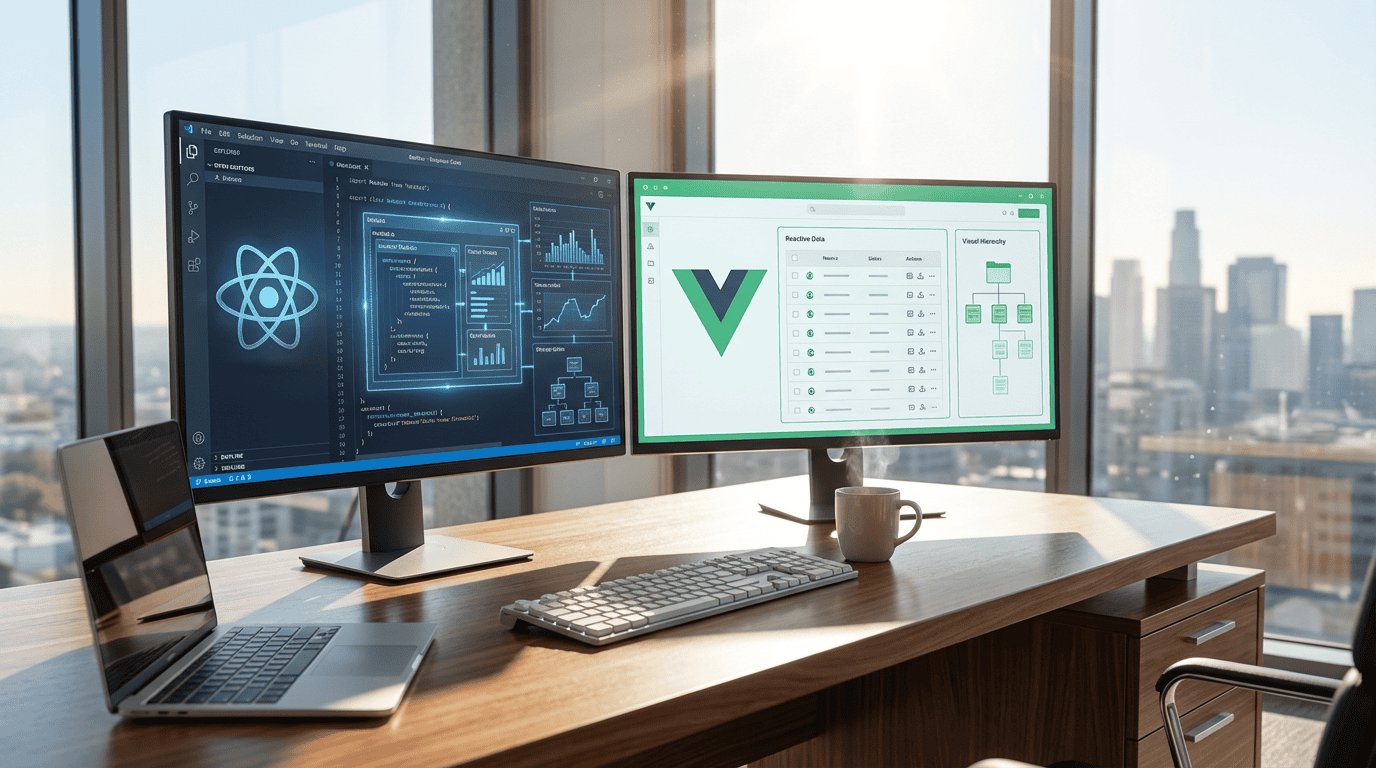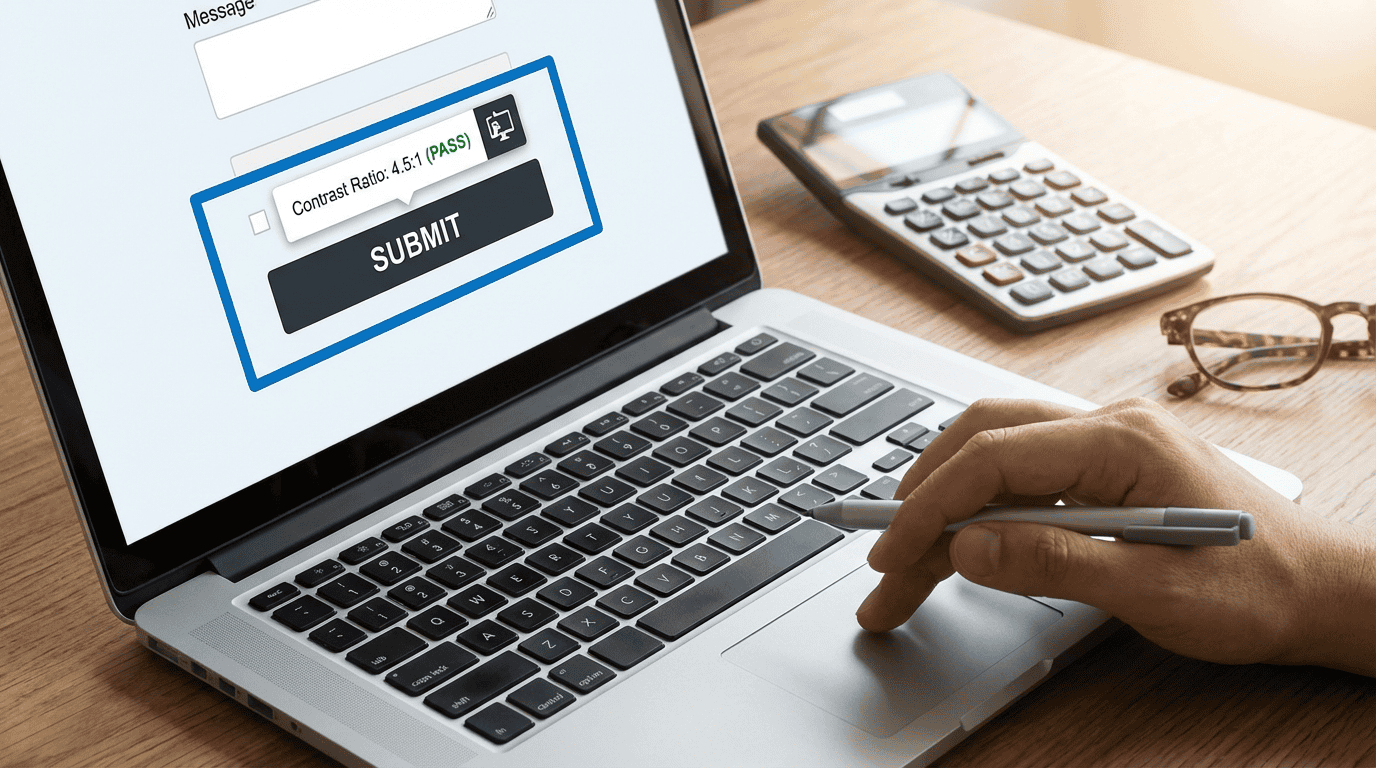Are you ready to migrate and convert your WordPress website seamlessly?
In this article, we'll walk you through the 7 essential steps to successfully complete this process.
From preparing for migration to updating themes and plugins, we'll provide you with the technical details you need.
With our guidance, you'll be able to navigate through the process smoothly and ensure a seamless transition for your website.
So let's dive in and get started!
Key Takeaways
- Gather all necessary information and backup your WordPress website
- Choose a new hosting provider that meets your website's specific needs
- Export and import website data using a WordPress migration plugin
- Regularly update themes and plugins to ensure compatibility and security
Preparing for Migration
You should first gather all necessary information and backup your WordPress website before starting the migration process.
Migrating content from one website to another can be a complex task, but with careful preparation, it can be done seamlessly. Begin by identifying all the content that needs to be migrated, including pages, blog posts, images, and media files. Make a list and organize it in a way that makes it easy to track your progress.
Next, optimize your website's performance by conducting a thorough review of your current site. Identify any plugins or themes that may be causing slowdowns or compatibility issues. Remove unnecessary plugins and make sure your theme is up to date.
Backing up Your WordPress Website
Before migrating and converting your WordPress website, it's crucial to create a comprehensive backup of all your website files, databases, and content. Regular website backups are essential to protect your website from data loss, security breaches, and other unforeseen events. By following best practices for backing up WordPress websites, you can ensure that your data remains safe and can be easily restored if needed.
To create a backup, start by making a copy of all your website files, including the WordPress core files, themes, plugins, and uploaded media. Next, export your website's database using a tool like phpMyAdmin or a WordPress plugin. It's also a good practice to download a copy of your website's content, such as posts, pages, and comments.
Once you have created a backup of your website, store it in a secure location, such as an external hard drive, cloud storage, or a remote server. It's recommended to automate the backup process using a reliable WordPress backup plugin, which can schedule regular backups and store them in a secure location automatically.
Remember to test your backup regularly to ensure its integrity and to verify that you can successfully restore your website from the backup if needed. By following these best practices, you can safeguard your WordPress website and have peace of mind knowing that your data is protected.
Choosing a New Hosting Provider
To ensure a smooth migration and conversion, consider researching and selecting a new hosting provider that meets your website's specific needs. Choosing the right hosting provider is crucial for the success of your WordPress website.
Factors to consider include the provider's reputation, reliability, security measures, and customer support. It's important to ask questions about the provider's server uptime, backup options, scalability, and compatibility with WordPress.
Migrating to a new hosting provider can present common challenges such as data loss, website downtime, and technical difficulties. To overcome these challenges, it's recommended to create a backup of your website, test the new hosting environment before making the switch, and seek assistance from technical support if needed.
Exporting and Importing Website Data
When exporting and importing website data, make sure to carefully follow the instructions provided by your WordPress migration plugin. This will ensure a smooth and successful transfer of your website content.
Start by exporting your WordPress data from your current website. This can typically be done by going to the Tools section in your WordPress dashboard and selecting the Export option. Choose the content you want to export, including posts, pages, and media files.
Once the export is complete, you can import the data into your new WordPress website. Again, refer to your migration plugin for instructions on how to import the exported data.
During the import process, it's important to troubleshoot common import errors that may occur, such as missing media files or failed imports.
Updating Themes and Plugins
Make sure you regularly update your themes and plugins to ensure optimal performance and security for your WordPress website.
Updating themes is an essential practice to keep your website up to date with the latest design trends and functionalities. It's recommended to check for theme updates regularly and apply them as soon as they become available. When updating themes, make sure to backup your website beforehand to avoid any potential issues.
Updating plugins is equally important to ensure compatibility and security. Before updating plugins, always check if they're compatible with your current WordPress version. It's also advisable to read the plugin's release notes and changelog to understand any changes or improvements made. To avoid compatibility issues, disable any conflicting plugins before updating. Additionally, it's crucial to keep all your plugins updated to benefit from bug fixes, new features, and security patches.
Regularly updating your themes and plugins will help keep your WordPress website running smoothly and secure against potential vulnerabilities.
Testing and Troubleshooting
After completing the migration and conversion process, you should thoroughly test your WordPress website and troubleshoot any issues that may arise. Testing the performance of your website ensures that it functions properly and provides a good user experience. It is important to check the loading speed of your pages, responsiveness on different devices, and overall functionality of your website. Additionally, troubleshooting errors is crucial to identify and fix any issues that may affect the performance of your WordPress site. This can involve checking for broken links, resolving any compatibility issues with plugins or themes, and fixing any error messages that may appear. By thoroughly testing and troubleshooting your WordPress website, you can ensure that it is running smoothly and providing an optimal user experience.
| Testing Performance | Troubleshooting Errors |
|---|---|
| Check loading speed of pages | Identify and fix broken links |
| Test responsiveness on different devices | Resolve compatibility issues with plugins or themes |
| Ensure overall functionality of website | Fix any error messages that may appear |
Redirecting and Updating URLs
To ensure a smooth transition, you need to redirect and update the URLs of your WordPress website.
One essential step is implementing 301 redirects. A 301 redirect is a permanent redirection from one URL to another. It informs search engines and users that the desired content has moved permanently. By setting up 301 redirects, you can ensure that visitors are automatically redirected to the new URLs, preserving their user experience and preventing broken links.
Another important aspect is changing permalinks. Permalinks are the permanent URLs of your website's pages and posts. When migrating your WordPress website, it's crucial to update the permalinks to match the new structure. This helps maintain SEO rankings and ensures that internal and external links continue to work correctly.
Frequently Asked Questions
How Long Does the Migration Process Usually Take?
On average, the migration process for your WordPress website can take between a few hours to a few days, depending on the size and complexity of your site. Common challenges include data transfer and compatibility issues.
Can I Migrate My WordPress Website to a Different Content Management System (Cms)?
Yes, you can migrate your WordPress website to a different CMS. This process involves exporting your WordPress content, choosing a new CMS, importing the content, and adjusting the design and functionality as needed.
What Should I Do if My Website Experiences Downtime During the Migration Process?
To handle downtime during website migration, minimize its impact by preparing a backup of your WordPress site, notifying users in advance, and displaying a maintenance page. This ensures a smooth transition without disrupting user experience.
Will All of My Website's Functionality Remain Intact After the Migration?
Yes, all of your website's functionality will remain intact after the migration process. However, the duration of the migration process may vary depending on the size and complexity of your website.
How Can I Ensure That My Website's SEO Ranking Is Not Negatively Affected by the Migration?
To ensure your website's SEO ranking is not negatively affected by the migration, follow migration best practices. This includes properly redirecting URLs, updating internal and external links, and monitoring for any changes in organic search traffic.
Conclusion
In conclusion, by following the essential steps outlined in this article, you can seamlessly migrate and convert your WordPress website.
Preparing for migration, backing up your website, selecting a new hosting provider, exporting and importing data, updating themes and plugins, testing and troubleshooting, and redirecting and updating URLs are all crucial aspects to consider.
By carefully executing these steps, you can ensure a successful and efficient transition to a new hosting platform without any major disruptions to your website's functionality.