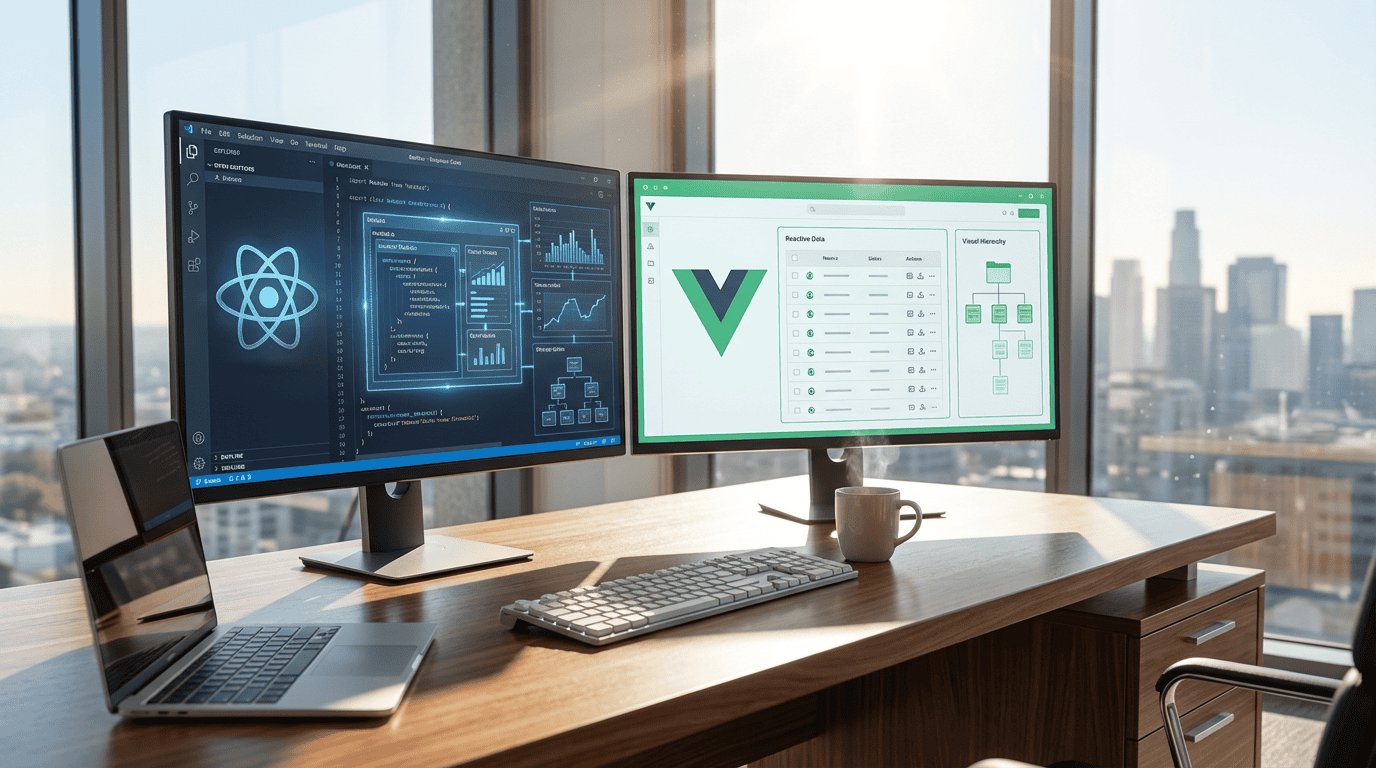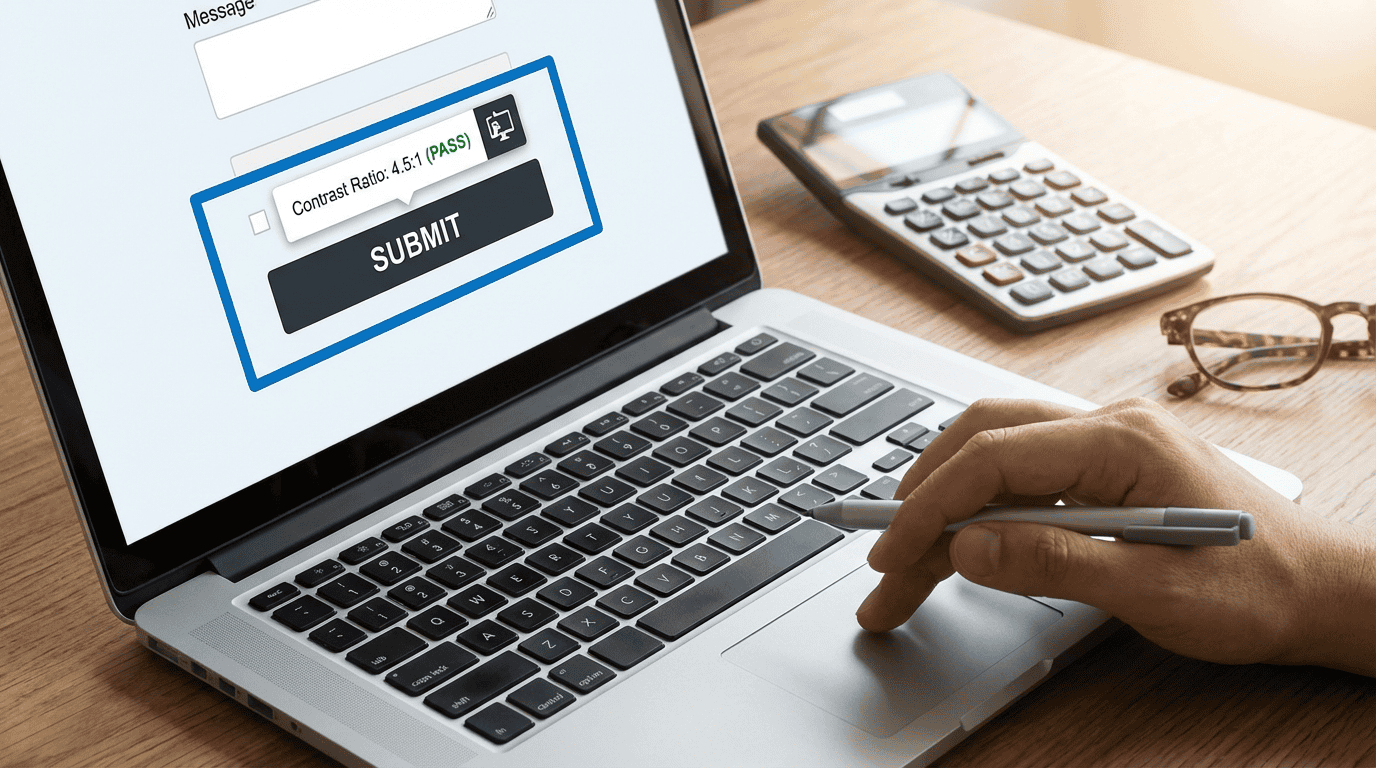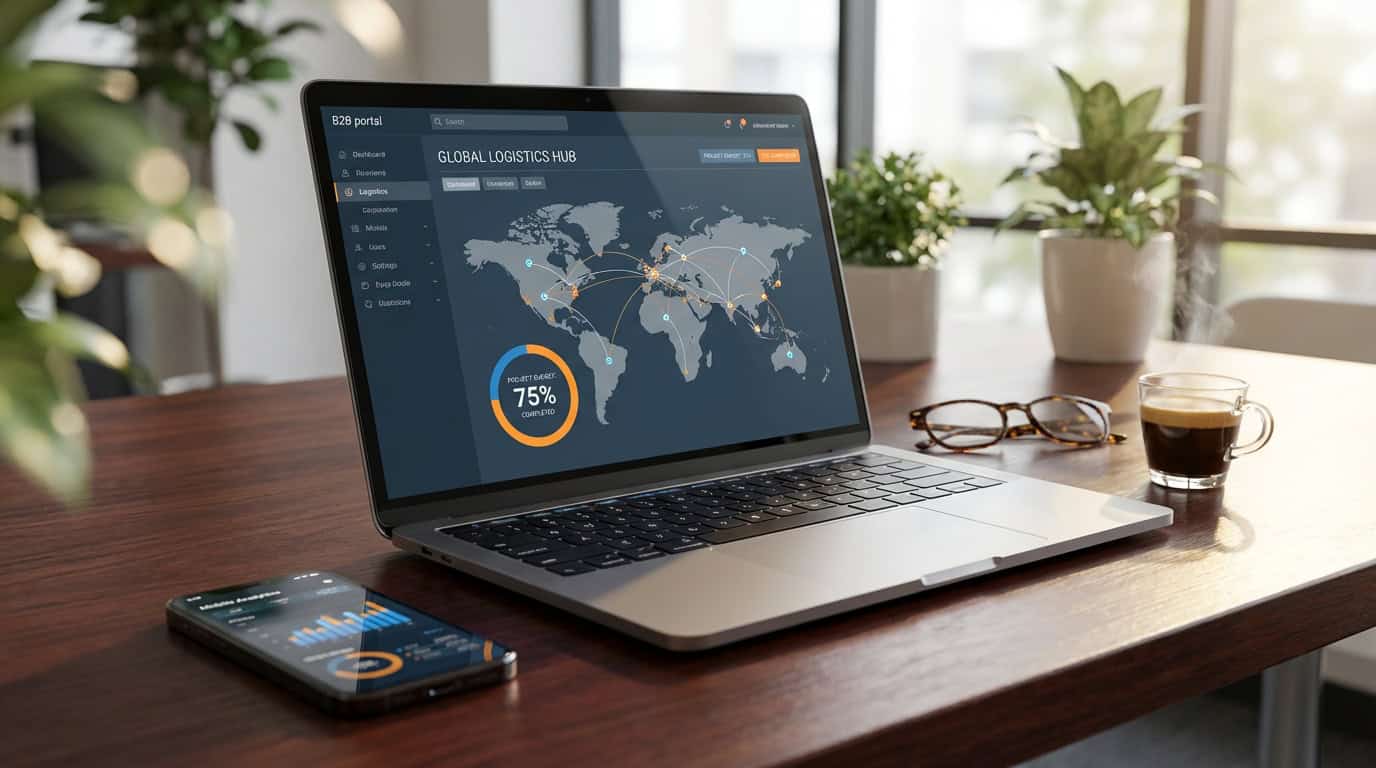Hey there! Looking to make your WordPress theme truly your own? I've got you covered with 12 amazing ways to personalize it using customization services.
From choosing a customizable theme to tweaking fonts and colors, adding custom headers and footers, and even incorporating unique CSS styling, this article will walk you through the steps to make your website stand out from the crowd.
So grab a cup of coffee and let's get started on making your WordPress theme truly personalized!
Key Takeaways
- Select a customizable WordPress theme to have more control over the appearance and functionality of your site.
- Use custom fonts, font sizes, and font colors to create a unique look and improve readability.
- Choose a color scheme that aligns with your brand and evokes desired emotions, balancing vibrancy and readability.
- Customize the header and footer to enhance branding, improve navigation, and increase engagement with social media icons and call to action prompts.
Choose a Customizable WordPress Theme
I recommend selecting a theme with customizable options to personalize your WordPress website. Choosing a customizable WordPress theme allows you to have more control over the appearance and functionality of your site. With customizable options, you can easily make changes to the layout, colors, fonts, and other design elements to match your brand or personal style.
This flexibility gives you the freedom to create a unique and visually appealing website. Additionally, a customizable theme often comes with various pre-designed templates and page layouts, making it easier for you to build and customize your site without any coding knowledge.
Explore Theme Customization Options
To begin exploring theme customization options, start by accessing the WordPress theme customization menu.
From the WordPress dashboard, navigate to Appearance > Customize.
This will open up the theme customization panel where you can make changes to your theme's design and layout.
One of the first options you'll see is the Site Identity section, where you can upload a custom logo and set a site title and tagline.
Moving down the menu, you'll find options to customize your site's colors, fonts, and background.
You can also customize the header and footer sections, as well as the layout and design of individual pages.
Additionally, many themes offer additional customization options such as custom widgets, sidebar layouts, and advanced settings.
Take the time to explore and experiment with these options to create a personalized look for your WordPress theme.
Customize Fonts and Typography
Moving on to the customization of fonts and typography, one can further enhance the personalized look of their WordPress theme. Here are five ways to customize fonts and typography in WordPress:
- Use custom fonts: Choose from a wide range of fonts available online and install them on your WordPress site to create a unique look.
- Adjust font sizes: Increase or decrease the size of your text to make it more readable and visually appealing.
- Change font colors: Experiment with different colors to find the perfect combination that matches your brand or personal style.
- Customize font styles: Play with font styles like bold, italic, underline, or even add a drop shadow effect to make your text stand out.
- Add custom typography effects: Apply effects like text animations, gradients, or 3D effects to make your typography more eye-catching.
Create a Unique Color Scheme
Continuing with the customization of fonts and typography, I'll now explore the process of creating a unique color scheme for your WordPress theme. A well-chosen color scheme can greatly enhance the visual appeal and branding of your website.
To begin, navigate to the WordPress Customizer by going to Appearance > Customize. Once there, locate the Colors section. Here, you can choose colors for various elements of your theme, such as the background, header, links, and more.
You can either select from the predefined color palettes or use the color picker to create your own custom colors. It's important to choose colors that align with your brand and evoke the desired emotions from your audience.
Remember to strike a balance between vibrancy and readability, ensuring that your text remains legible against the chosen background color.
Add Custom Header and Footer
I will now explore the process of incorporating a custom header and footer into your WordPress theme, building upon the previous discussion of customization options.
- Enhance Branding: Custom headers and footers allow you to showcase your brand's logo and tagline, creating a cohesive and professional look for your website.
- Improved Navigation: By adding custom navigation menus to your header or footer, you can make it easier for visitors to navigate through your site and find the information they need.
- Increased Engagement: Custom footers can be used to display social media icons, encouraging visitors to connect with you on different platforms and increasing engagement.
- Call to Action: Including a call to action in your header or footer can help drive conversions by prompting visitors to take a specific action, such as signing up for a newsletter or making a purchase.
- Custom Styling: With custom headers and footers, you have the flexibility to choose fonts, colors, and layouts that align with your brand's aesthetic and make your website stand out.
Incorporating custom headers and footers into your WordPress theme allows you to personalize your website, improve navigation, engage visitors, and drive conversions.
Customize the Layout and Design
To begin customizing the layout and design of your WordPress theme, I recommend starting with the use of a compound preposition. This will allow you to easily modify the placement and arrangement of various elements on your website.
One way to do this is by using CSS (Cascading Style Sheets) to target specific HTML elements and apply custom styling. By adjusting the margins, padding, and positioning of these elements, you can create a unique and visually appealing layout.
Additionally, you can also customize the design of your theme by choosing a color scheme that matches your brand or personal preferences. WordPress offers a wide range of customization options, including the ability to change font styles, sizes, and colors.
Personalize the Navigation Menu
One effective way to personalize the navigation menu of your WordPress theme is by adding or including certain elements. Here are five ways to personalize your navigation menu:
- Add dropdown menus: This allows you to organize your content and make it easier for visitors to navigate through your website.
- Include custom links: You can add links to external websites or specific pages within your website that aren't included in the default menu.
- Customize the menu colors: Change the background color, text color, and hover effects to match your branding or website design.
- Use icons or images: Add icons or images next to your menu items to make them more visually appealing and engaging.
- Rearrange menu items: Change the order of your menu items to prioritize the most important pages or sections of your website.
Implement Custom Widgets and Sidebars
I can enhance the functionality of my WordPress theme by incorporating custom widgets and sidebars.
Custom widgets allow me to add additional features and content to my website's sidebars or other widget-ready areas. With custom widgets, I can easily display recent posts, popular posts, social media feeds, or any other type of content that I want to highlight.
Additionally, I can create custom sidebars to display different sets of widgets on specific pages or sections of my website. This allows me to have more control over the layout and presentation of my content.
Add Custom Images and Graphics
Adding custom images and graphics is a great way to enhance the visual appeal of my WordPress theme. Here are five ways I can incorporate custom images and graphics into my theme:
- Header Image: Replace the default header image with a custom image that represents my brand or the theme of my website.
- Background Image: Use a custom background image to add visual interest and create a unique look for my website.
- Featured Images: Set custom featured images for my posts and pages to make them more visually appealing when displayed in lists or archives.
- Custom Icons: Use custom icons for social media links, navigation menus, or other elements to add a personal touch to my theme.
- Custom Graphics: Create custom graphics for buttons, banners, or other elements to make my website stand out and align with my brand.
Customize the Blog Post Layout
To customize the blog post layout, I can modify the placement and formatting of various elements to create a unique and visually appealing design. By customizing the layout, I can enhance the overall user experience and make my WordPress theme stand out from others. One way to customize the blog post layout is by using a three-column layout, which can help organize content and make it easier for readers to navigate. Additionally, I can incorporate a four-row table to display information in a clear and organized manner. This table can be used to showcase key details or compare different elements. Overall, customizing the blog post layout allows me to create a more engaging and user-friendly website.
| Column 1 | Column 2 | Column 3 |
|---|---|---|
| Row 1 | Row 1 | Row 1 |
| Row 2 | Row 2 | Row 2 |
| Row 3 | Row 3 | Row 3 |
| Row 4 | Row 4 | Row 4 |
Incorporate Custom CSS Styling
To enhance the customized blog post layout, I can incorporate custom CSS styling to further personalize the appearance and design of my WordPress theme. Here are five ways I can use CSS to make my theme truly unique:
- Change the font styles and sizes to match my brand or personal style.
- Customize the colors of various elements, such as backgrounds, headers, and links.
- Adjust the spacing between elements to create a more balanced and visually appealing layout.
- Add custom animations or transitions to certain elements, like buttons or images, to make them stand out.
- Implement responsive design techniques to ensure my website looks great on any device.
Test and Optimize Your Customizations
After incorporating custom CSS styling, it is essential to test and optimize the customizations made to my WordPress theme. Testing allows me to ensure that the changes I have made are functioning correctly and are visually appealing. Optimizing, on the other hand, involves fine-tuning the customizations to improve performance and user experience.
To effectively test and optimize my customizations, I can follow a systematic approach. First, I should check the theme across different browsers and devices to ensure compatibility. Then, I can assess the loading speed of my website using tools like GTmetrix or Pingdom. Additionally, I should test the responsiveness of the theme by resizing the browser window or using online emulators. Finally, I can gather feedback from users to identify any potential issues or areas for improvement.
By testing and optimizing my customizations, I can ensure that my WordPress theme is functioning optimally and providing a seamless experience for visitors.
| Test | Description |
|---|---|
| Compatibility | Check the theme across different browsers and devices. |
| Loading Speed | Assess the loading speed of the website using GTmetrix or Pingdom. |
| Responsiveness | Test the theme's responsiveness by resizing the browser window or using online emulators. |
| User Feedback | Gather feedback from users to identify potential issues or areas for improvement. |
Frequently Asked Questions
How Can I Backup My WordPress Theme Before Making Any Customizations?
Before making any customizations to my WordPress theme, I always backup my theme to ensure I can revert back if needed. It's a simple step that gives me peace of mind.
Are There Any Limitations to the Level of Customization I Can Achieve With WordPress?
There are some limitations to the level of customization you can achieve with WordPress, but with customization services, you can personalize your theme to meet your specific needs and preferences.
Is It Possible to Revert Back to the Default Theme if I Am Not Satisfied With My Customizations?
Yes, it is possible to revert back to the default theme if I am not satisfied with my customizations. This can be done easily by navigating to the Appearance section in the WordPress dashboard.
Can I Hire a Professional Developer to Assist Me With Customizing My WordPress Theme?
Yes, I can hire a professional developer to assist me with customizing my WordPress theme. They can help me achieve the desired look and functionality for my website.
Are There Any Performance Implications With Extensive Theme Customization?
Yes, there can be performance implications with extensive theme customization. It's important to optimize your code and use efficient techniques to ensure your website loads quickly and performs well.