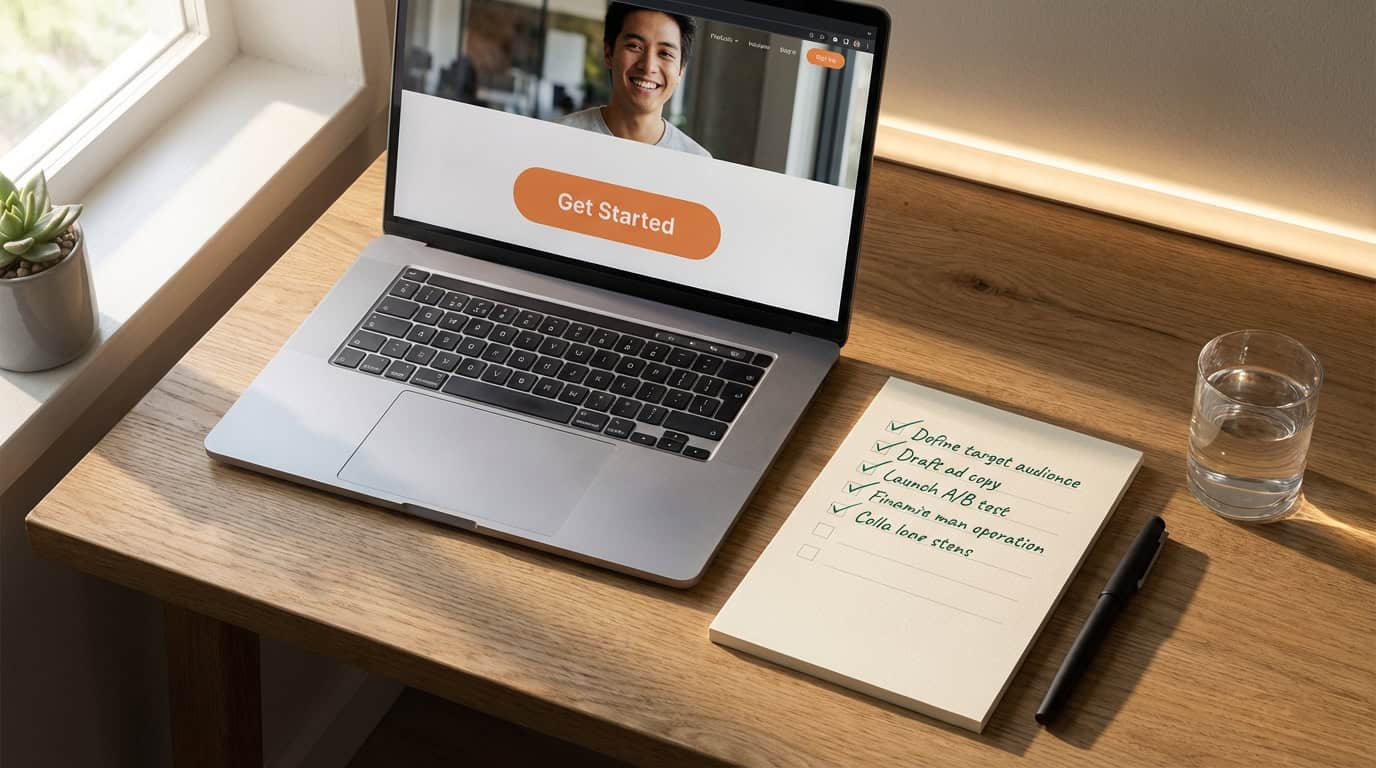I've compiled a list of 12 essential security practices for safeguarding your WordPress site.
In this article, I will share the most effective ways to protect your site from potential threats.
From keeping your WordPress installation up to date to using strong passwords and enabling two-factor authentication, these practices will help ensure the security of your site.
Stay tuned to learn how to implement these security measures and keep your WordPress site safe from hackers.
Key Takeaways
- Regularly updating WordPress and using automatic update plugins helps protect your site from vulnerabilities and security threats.
- Implementing two-factor authentication and login attempt limits adds an extra layer of security and prevents unauthorized access.
- Enforcing strong password policies and implementing IP whitelisting reduce the risk of unauthorized logins.
- Regularly backing up your site, using SSL encryption, and utilizing security plugins such as Wordfence, Sucuri Security, and iThemes Security enhance overall site security and protect against malware and code injection.
Keeping WordPress Up to Date
Keeping WordPress up to date is crucial for maintaining the security of your site. Regularly updating WordPress is important because it helps protect your site from vulnerabilities and security threats. With each update, WordPress fixes bugs, enhances performance, and addresses any security issues that may have been discovered.
By keeping your WordPress installation up to date, you ensure that your site is equipped with the latest security patches and features. One way to simplify the update process is by using automatic update plugins. These plugins automatically update your WordPress installation, themes, and plugins, reducing the risk of human error and ensuring that your site is always running on the latest version.
Automatic update plugins offer convenience and peace of mind, saving you time and effort while keeping your site secure.
Using Strong and Unique Passwords
To ensure the ongoing security of your WordPress site, it's essential to utilize strong and unique passwords. Here are four reasons why:
- Password management tools: These tools can generate and store complex passwords, making it easier to create and remember unique passwords for each of your accounts.
- Educating users about password security: By educating yourself and your users about the importance of using strong and unique passwords, you can help prevent unauthorized access to your site.
- Protection against brute force attacks: Strong passwords that combine letters, numbers, and special characters make it more difficult for hackers to guess or crack them.
- Safeguarding sensitive information: Using strong and unique passwords helps protect your personal information, financial details, and other sensitive data stored on your WordPress site.
Enabling Two-Factor Authentication
I strongly recommend enabling two-factor authentication for an added layer of security on your WordPress site. Two-factor authentication requires users to provide two pieces of identification before accessing their accounts, making it much more difficult for unauthorized users to gain access.
This is especially important when it comes to managing user roles in WordPress. By implementing two-factor authentication, you can ensure that only authorized individuals are able to access sensitive areas of your site and make changes to user roles.
Additionally, regular security audits for WordPress sites are crucial in identifying any vulnerabilities or potential security risks. By regularly reviewing and updating your site's security measures, you can stay one step ahead of potential threats and protect your site and its data from unauthorized access.
Limiting Login Attempts
By implementing measures to limit login attempts, we can further enhance the security of our WordPress site and protect against potential unauthorized access. Here are four important steps to take:
- Brute force prevention: Implementing a login attempt limit can help protect against brute force attacks, where hackers try multiple username and password combinations to gain access to your site.
- Captcha integration: Adding a captcha to your login page can prevent automated bots from attempting to log in, as they're unable to solve the captcha challenge.
- Lockout duration: Set a lockout duration for failed login attempts. This will temporarily block IP addresses or user accounts after a certain number of failed login attempts, making it more difficult for attackers to continue their efforts.
- Notification alerts: Configure your WordPress site to send email notifications to the site administrator whenever a user is locked out due to too many failed login attempts. This will help you stay informed of potential unauthorized access attempts.
Protecting Wp-Admin Directory
Implementing measures to protect the Wp-Admin directory is crucial for ensuring the security of your WordPress site. By securing this directory, you can prevent unauthorized access to the backend of your website, where sensitive information and administrative functions are located. Two effective methods for protecting the Wp-Admin directory are implementing IP whitelisting and enforcing strong password policies.
IP whitelisting allows you to specify certain IP addresses that are allowed to access the Wp-Admin directory. This means that only users from those approved IP addresses will be able to log in and access the backend of your site. By restricting access to a limited number of trusted IP addresses, you significantly reduce the risk of unauthorized logins and potential security breaches.
In addition, enforcing strong password policies is essential for protecting the Wp-Admin directory. By requiring users to create passwords that meet certain criteria, such as a minimum length and a combination of uppercase and lowercase letters, numbers, and special characters, you make it much harder for hackers to guess or crack passwords.
By implementing IP whitelisting and enforcing strong password policies, you can greatly enhance the security of your WordPress site and protect the sensitive information stored in the Wp-Admin directory.
| Method | Description | Benefits |
|---|---|---|
| IP Whitelisting | Restricts access to the Wp-Admin directory to specific IP addresses | Reduces risk of unauthorized logins |
| Strong Password | Enforces password policies that require a combination of uppercase, lowercase, numbers, | Makes it harder for hackers to guess or crack |
| Policies | and special characters | passwords |
Implementing Secure Hosting
To ensure the continued protection of your WordPress site, it's essential to focus on secure hosting practices. Here are four key steps you can take to implement secure hosting:
- Choose a secure server: Opt for a hosting provider that prioritizes security, offers regular backups, and has a strong track record of protecting websites from attacks.
- Keep your server software updated: Regularly update your server software to ensure it's equipped with the latest security patches and features, reducing the risk of vulnerabilities.
- Enable a firewall: Implement a firewall on your server to monitor and filter incoming and outgoing traffic, preventing unauthorized access and potential attacks.
- Regularly scan for website vulnerabilities: Utilize security tools to scan your website for any potential vulnerabilities, such as outdated plugins or weak passwords, and take appropriate action to address them.
Regularly Backing Up Your Site
Regularly backing up your site is crucial for ensuring the security and integrity of your WordPress website.
One important aspect of backing up your site is the importance of off-site backups. Storing backups off-site ensures that your data is safe even if your server is compromised or experiences a catastrophic failure.
By utilizing off-site backups, you can easily restore your website to a previous state in the event of a security breach or data loss.
Another essential practice is automating the backup process. Automating backups not only saves you time and effort but also ensures that backups are consistently performed without the risk of human error.
Installing SSL Certificate
One aspect that complements regularly backing up your site is installing an SSL certificate to enhance the security of your WordPress website. Here are four reasons why SSL encryption is important for website security:
- Data protection: SSL encryption ensures that sensitive information, such as login credentials and credit card details, is securely transmitted between the user's browser and your website.
- Trust and credibility: SSL certificates display trust indicators, such as the padlock symbol and 'https' in the URL, which reassure visitors that your site is secure and legitimate.
- Prevention of data tampering: SSL certificates use digital signatures to verify the integrity of data, preventing malicious actors from intercepting and altering information exchanged between the user and your website.
- Improved search engine rankings: Google considers SSL encryption as a ranking factor, so installing an SSL certificate can boost your website's visibility in search engine results.
To properly install an SSL certificate on your WordPress site, follow these steps:
- Choose a reputable Certificate Authority (CA) and purchase an SSL certificate.
- Generate a Certificate Signing Request (CSR) on your web server.
- Complete the necessary verification process with the CA.
- Install the SSL certificate on your web server and configure your WordPress site to use HTTPS.
Using Security Plugins
Installing an SSL certificate is an important step in enhancing the security of your WordPress website, but another effective measure is using security plugins. These plugins provide additional layers of protection by scanning for vulnerabilities, blocking malicious traffic, and monitoring your site for any suspicious activity.
Here are some best practices for configuring security plugins:
| Plugin Name | Description |
|---|---|
| Wordfence | Offers a firewall, malware scanner, and login security to protect against brute force attacks. |
| Sucuri Security | Provides website monitoring, malware scanning, and blacklist monitoring to keep your site secure. |
| iThemes Security | Offers various features such as file change detection, two-factor authentication, and brute force protection. |
| All In One WP Security & Firewall | Provides features like user account security, firewall protection, and malware scanning. |
| BulletProof Security | Offers a security firewall, login security, and database backup to protect your site from potential threats. |
These security plugins can help prevent common vulnerabilities in WordPress sites, such as brute force attacks, malware infections, and unauthorized access. By regularly updating and configuring these plugins, you can strengthen the security of your WordPress website and ensure the safety of your valuable data.
Disabling File Editing
To enhance the security of your WordPress website, it's important to disable file editing. By doing so, you prevent potential attackers from modifying critical files and injecting malicious code. Here are four reasons why disabling file editing is crucial for safeguarding your site:
- Disabling plugin updates:
When file editing is enabled, attackers can exploit vulnerabilities in outdated plugins, leading to unauthorized access and potential site compromise. Disabling file editing ensures that plugins can only be updated through secure methods, such as using the WordPress dashboard or a trusted plugin management tool.
- Implementing file permission restrictions:
By disabling file editing, you can set strict file permissions for your WordPress installation. This prevents unauthorized users from modifying or executing files, reducing the risk of unauthorized access and potential security breaches.
- Preventing accidental code changes:
Disabling file editing minimizes the risk of accidental code modifications by inexperienced users. This helps maintain the integrity and functionality of your website, reducing the chances of introducing errors or vulnerabilities.
- Enhancing overall site security:
Disabling file editing is an additional layer of security that reduces the attack surface for potential hackers. It adds an extra barrier to unauthorized file modifications and helps protect your website from various types of exploits and vulnerabilities.
Securing Wp-Config.Php File
I secure the wp-config.php file by implementing necessary measures to protect sensitive information and prevent unauthorized access.
One important practice is regularly checking file permissions to ensure they're set correctly. File permissions control who can read, write, or execute a file, and incorrect permissions can leave your site vulnerable to attacks. It's recommended to set the permissions for wp-config.php file to 400 or 440, which means only the owner can read or write to the file.
Another best practice for securing the database connection in wp-config.php is to use strong, unique database credentials. This includes using a strong password and avoiding common database names like 'wp' or 'wordpress'.
Additionally, it's advisable to store the wp-config.php file outside of the web root directory to further enhance security.
Monitoring Site for Malware
By regularly scanning my site for malware, I ensure the ongoing security of my WordPress site. Here are some best practices for monitoring and removing malware:
- Use reliable malware detection tools: Invest in reputable software that can scan your site for malware and provide real-time protection. These tools can detect and remove malicious code, ensuring the integrity of your site.
- Schedule regular scans: Set up automated scans at regular intervals to catch any malware that may have been injected into your site. This proactive approach helps identify and address any security vulnerabilities promptly.
- Monitor file changes: Keep an eye on any unexpected changes in your website files. Malware often injects itself into existing files or creates new ones, so monitoring file changes can help detect any unauthorized modifications.
- Follow best practices for malware removal: If malware is detected on your site, take immediate action to remove it. This may involve isolating the infected files, cleaning them or restoring from a backup, and implementing additional security measures to prevent future attacks.
Frequently Asked Questions
How Can I Prevent My WordPress Site From Being Hacked?
To prevent my WordPress site from being hacked, I follow best practices for securing my login credentials and mitigate common vulnerabilities in plugins. It's crucial to stay proactive and regularly update my site's security measures.
What Are the Potential Risks of Not Updating WordPress Regularly?
Not updating WordPress regularly can have serious consequences. Outdated versions can leave your site vulnerable to hacking, malware, and other security breaches. Regular updates are essential for maintaining the security and functionality of your website.
Are There Any Security Measures Specific to WordPress Hosting That I Should Be Aware Of?
There are specific security measures for WordPress hosting that I should be aware of. These measures aim to protect against common WordPress vulnerabilities and ensure the security of my site.
Can You Recommend Any Reliable Security Plugins for WordPress?
Sure, I can recommend some reliable security plugins for WordPress. There are several options available such as Wordfence, Sucuri, and iThemes Security. These plugins provide essential features to enhance the security of your WordPress site.
How Often Should I Check My Site for Malware and What Steps Should I Take if I Find Any?
I check my site for malware regularly to ensure its security. If I find any, I follow best practices for malware removal from my WordPress site, such as using reliable security plugins and performing thorough scans.